Cyber
- Press
the Menu button your remote control. This brings up the Blu-ray Menu.
- Press
the right arrow to select the Disc Menu. Alternatively you can press enter.
- Using
the top or bottom arrows on your remote control, scroll to the Setup option
and then press enter.

- Using
the top or bottom arrows on your remote control, scroll to the Network option
and then press enter.
- Using
the top or bottom arrows on your remote control, scroll to the Network Connection
Test option and then press enter.
- The
Network Connection Test screen appears as each test is run.
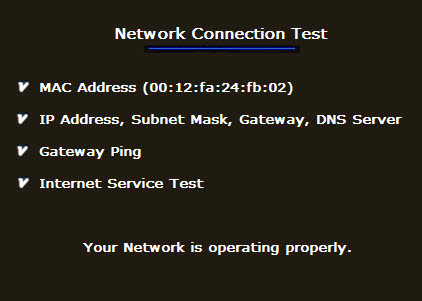
- If
the Network Connection Test is successful and the message 'Your Network
is operating properly.' is displayed, your network is setup properly
and you can proceed to the next step.
Next Step: Setting
Up PC Streaming On My Blu-ray Player
- If
the Network Connection Test fails, click below to troubleshoot.
�����������������������������������������������������������������������������������
|