|
Cyber
Question:
How
do I create a Samsung Internet@TV ID and link my accounts?
Answer:
Creating
a Samsung Internet@TV ID allows you to use various services provided
by Samsung partners.
To
create an Internet@TV ID and use services such as Samsung Apps, Pandora,
Facebook, Picasa, Twitter and YouTube, follow the steps below.
- Power
on your player and wait for the home menu to display.
- Using
the ◀ and ▶ arrow buttons on your remote control move to the Internet@TV
icon and press Enter/
 . .
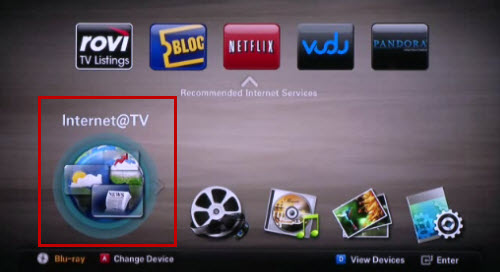
- Using
the directional arrow buttons on your remote control move to Settings
and then press Enter.
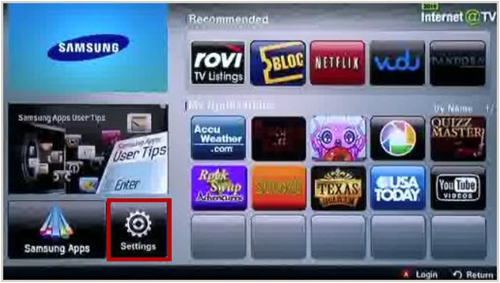
- Using
the ▲ and ▼ arrow buttons on your remote control move to Internet@TV
Login ID and then press Enter.
- Create
your Login ID is automatically highlighted, press Enter to select
it.
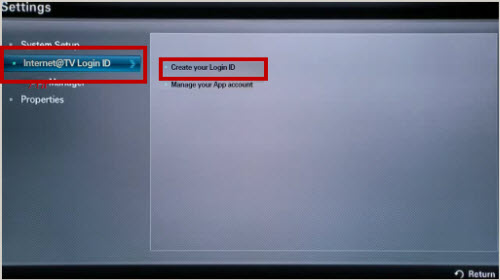
- Using
the number buttons on your remote control and the corresponding on screen
keyboard, create your Login ID and then press Enter.
Note:
To
change input methods press the green letter B button on your remote control
to toggle between ABC and T9 entry. To shift between lower case and capital
letters, numbers and symbols press the subtitle button on your remote. To delete
press the Audio button below the number 9. Your selection will be displayed
on the bar above the ‘Input Method’.
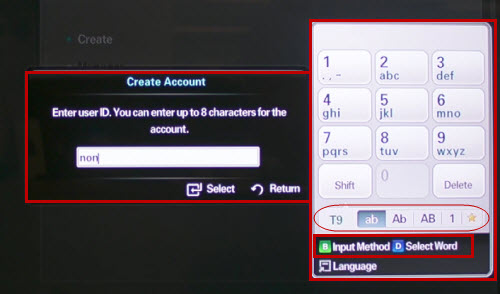
- Using
the number buttons on your remote control and the corresponding on screen
keyboard, create your password and then press Enter. Your password
must be entered twice for verification.
- A
brief explanation of Internet@TV ID is displayed, press Enter on ‘Ok’
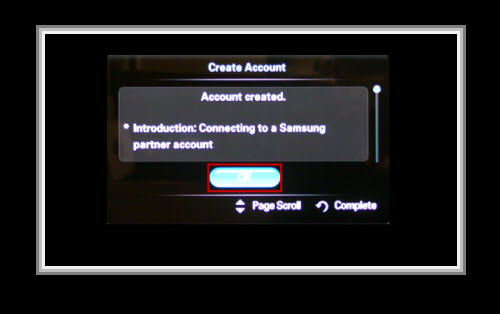
- A
list of the Samsung apps which can be linked to your Internet@TV ID is listed.
They are: Samsung Apps, Pandora, Facebook, Picasa, Twitter and YouTube.
If you need to register a service, continue on to step 10 below, otherwise
you are done creating an Internet@TV ID and can press Menu to exit.
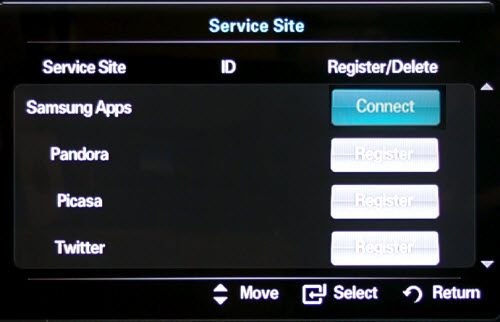
- Using the ▲
and ▼ arrows on your remote control select the App you want
to link and then press Enter on Connect. For example, the image
above shows ‘Samsung Apps’ as being selected. If you miss this screen, press
Return to go back.
- Using
the number buttons on your remote control and the onscreen keyboard enter
your user ID and Password. For example, if you are linking Facebook, enter
your Facebook user ID (email) and password and then press Enter.
Note:
To
change input method press the green letter B button on your remote control to
toggle between ABC and T9 entry. To shift between lower case and capital letters,
numbers and symbols press the subtitle button on your remote. To delete press
the Audio button below the number 9. Your selection will be displayed
on the bar above the ‘Input Method’.
- Your
player will then connect to the network and register your ID and password.
A message ‘Checking user ID and the password on the service site’
will be displayed briefly before displaying ‘Service successfully added.’
- A
list of Samsung Apps appear with your email address listed to the right
of the App you’ve registered.
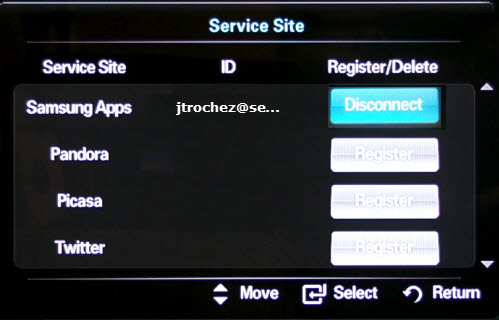
- You
have successfully created an Internet@TV ID and linked your account(s).
���������������������������������������������������������������������������������������������������������������������������������������������������������������������������������������������������������������������
|

