|
Cyber
Question:
How
to set up a Blu-ray player and wired network connection for the first time?
Answer:
Follow
the steps below to setup your Blu-ray Player and wired network connection
for the first time:
- When
the Player is powered on the Initial Settings/ On-Screen Language screen
appears. Press the Enter/
 button
to select your preferred language. button
to select your preferred language.
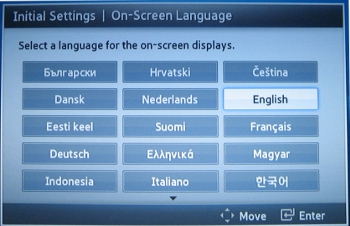
- The
message, "TV Aspect and Network will be set." will appear. Press
Enter to Start.
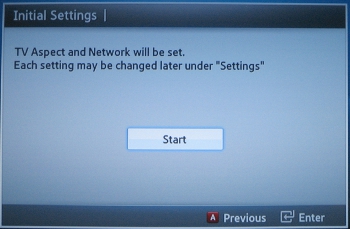
- The
Initial Settings/TV Aspect screen will appear. Select the setting appropriate
to your TV and preference and press Enter.
- 16:9
Original: Select if your TV is 16:9 (Widescreen). All content will
be displayed at the original aspect ratio. Content formatted in 4:3
will be displayed with black bars on the left and right.
- 16:9
Full: Select if your TV is 16:9 (Widescreen). All content will fill
the full screen. Content formatted in 4:3 will be stretched.
- 4:3
Letter Box: Select if your TV is 4:3. All content will be displayed
at the original aspect ratio. Content formatted in 16:9 will be displayed
with black bars on the top and bottom.
- 4:3
Pan-Scan: Select if your TV is 4:3. All content will be displayed
at the original aspect ratio. 16:9 content will have the extreme left
and right portion cut off.
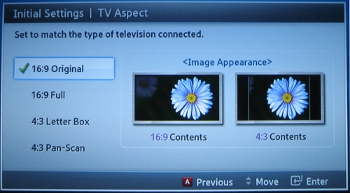
- The
Initial Settings/Network Settings screen appears. Select Wired
and press Enter.
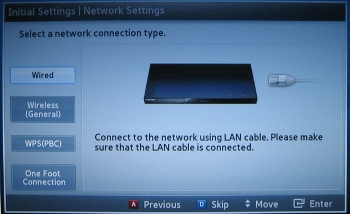
- The
Network Connection Test appears and displays it's progress.
- The
Blu-ray Player will now connect to your network. Once the internet is connected
successfully, select OK and press Enter. Your setup is now
complete.
Important:
If your network connection does not connect successfully, click here for Network
Connection Test Fails.

��������������������������������������������������������������������������������������������������������������������������������������������������������
|
