|
Cyber
You will need:
- A wired or wireless network connection to your Blu-ray Player (TV/HTS)
- TV set to the input where the Blu-ray player is connected
- Internet@TV ID and password
- Samsung Apps ID and password
- Turn on your Blu-ray player and wait for the Home Menu to display. Using
the ◀ and ▶ arrow buttons on your BD remote, move to the Internet@TV
icon and then press Enter.
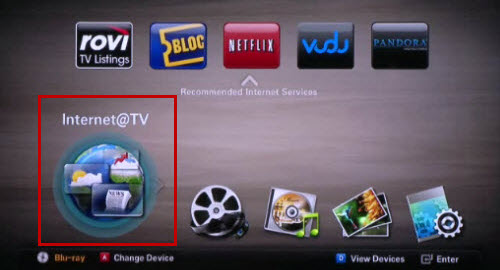
Note: Alternatively you can press the Internet@TV button on you
BD remote to launch Internet@TV.
- The main Internet@TV menu is displayed. Using the ◀
and ▶ arrow buttons on your BD remote, move to Settings and then press
Enter. The setup menu is displayed.
- Using
the ▲ and ▼ arrow buttons on your BD remote, move to Internet@TV
ID and then press Enter.
- Using the ▲
and ▼ arrow buttons on your BD remote, move to Manage
your App account and then press Enter. The account management screen
is displayed.
Note: ‘Manage your App account’ will
appear grayed out when an Internet@TV
ID has not been created
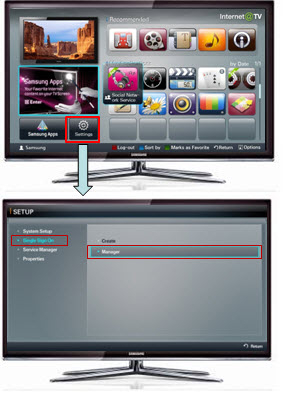
- A list of all Internet@TV ID’s is displayed with three options.
Using the ▲ and ▼ arrow buttons, move to the Internet@TV ID you want
to link, select Apps Account and then press Enter.
- App Account: Select to access a list of all Apps such as Samsung Apps,
Pandora, Facebook, Picasa, Twitter and YouTube.
- Change Password: Select to change your Internet@TV ID Password
- Delete Login ID: Select to delete the highlighted Internet@TV ID
- A service site prompt appears, using the number buttons on
your BD remote, enter your Internet@TV ID password and wait for the list
of Samsung Apps to display. If you press Enter, it will skip the Samsung
Apps list screen. Press return on the remote to bring you back
to the list.
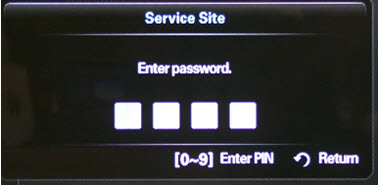
- A list of the Samsung Apps which can be linked to your Internet@TV
ID is listed. They are: Samsung Apps, Pandora, Facebook, Picasa, Twitter
and YouTube. Using the directional arrows on your remote control select
Samsung Apps and then press Enter on Connect.
Note: Sometimes Samsung Apps is not displayed, when this occurs go back
to the Internet@TV main screen and select Samsung Apps. Launch the App store
and go to My Account. Attempt to select View App Cash. You will then
be prompted to select a Login Internet@TV ID account and enter the password.
Now go back to step 7 and you should see Samsung Apps displayed on top.
- Using the number buttons on your remote control and the onscreen
keyboard enter your user ID and Password for Samsung Apps.
Note: To change input method press the green letter B button on
your remote control to toggle between ABC and T9 entry. To shift between
lower case and capital letters, numbers and symbols press the subtitle button
on your remote. To delete press the Audio button below the number 9. Your
selection will be displayed on the bar above the ‘Input Method’.
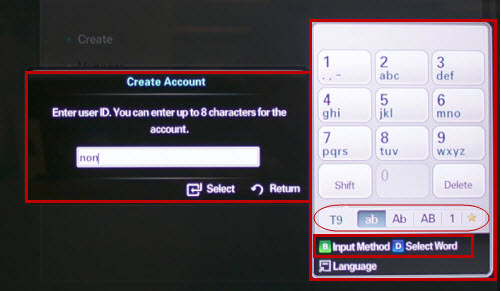
- Your player will then connect to the network and register
your ID and password. A message ‘Checking user ID and the password
on the service site’ will be displayed briefly before displaying ‘Service
successfully added.’
Note:
If
the login is not successful, pay very close attention to the characters you
are
inputting and remember, the full email address is required.
- A list of Samsung Apps appears with your email address listed to the
right of the App you have registered. Each time you register each app, the
ID will be displayed.
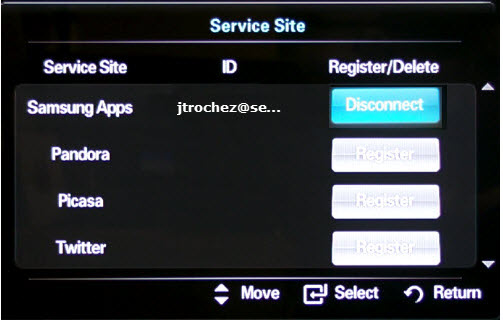
- You have successfully created an Internet@TV ID and linked
your account(s). To continue registering more Apps, select ‘Register’ and
then enter the corresponding username and password. From this point
on the only thing you will have to do to access any registered Apps is login
to Internet@TV ID by launching Internet@TV>let main screen load>press
the red letter A>selecting your Internet@TV Login> and then selecting
the icon for the App you have registered.
�����������������������������������������������������������������������������������������������������������������������������������������������������������������������������������������������������������������������������������������������������
|

