|
Cyber
When
the Access Point Connection test fails it indicates one of two things:
- There
is no connection to the router.
- The
player can see and communicate with the router but there is a failure in
communication.
To
narrow down the cause and determine why there is no connection to the router
we must try the following to establish a connection, steps below:
- Reset
and power cycle the system (BD/Router/Modem).
- Verify
network selection (SSID).
- Verify
input of Encryption Key.
Reset
and verification of system and power cycling all components.
- Remove
any disc from your Blu-ray player and then press and hold the Stop button
to reset your Blu-ray player. Once the Player is reset and powers back on,
power it Off.
- Power
off your router and modem. Wait for both components to power off.

- Power
on your modem and wait for all indicator lights to illuminate. Below is
an image of the main indicators. If any of the indicator lights (Power/DS/US/Online/Link)
do not come on, click here to go to Not All Modem Indicators Come On.
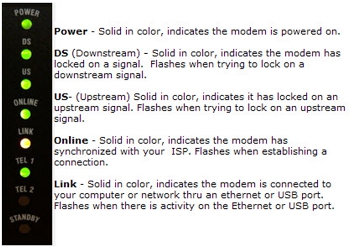
- Power
on your router and wait for all the lights to illuminate. Below is an image
of the main indicators. If any of the indicator lights (Power/WLAN/Internet)
do not come on, click here to go to Not All Router Indicators Come On.
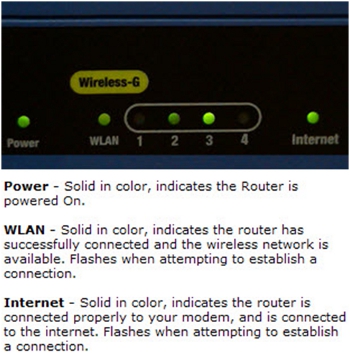
- Power
on your Blu-ray player, the Initial Settings/ On-Screen Language screen
appears. Press the Enter/
 button
to select your preferred language. button
to select your preferred language.
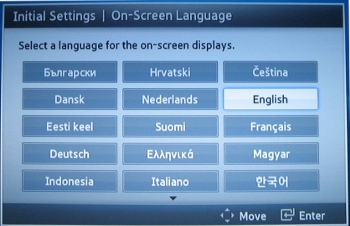
- The
message, "TV Aspect and Network will be set." will appear. Press
Enter to Start.
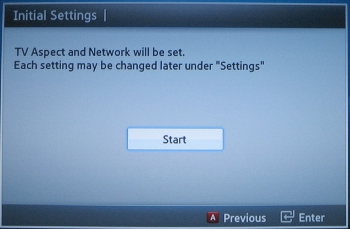
- The
Initial Settings/TV Aspect screen will appear. Select the setting appropriate
to your TV and preference and press Enter.
- 16:9
Original: Select if your TV is 16:9 (Widescreen). All content will
be displayed at the original aspect ratio. Content formatted in 4:3
will be displayed with black bars on the left and right.
- 16:9
Full: Select if your TV is 16:9 (Widescreen). All content will fill
the full screen. Content formatted in 4:3 will be stretched.
- 4:3
Letter Box: Select if your TV is 4:3. All content will be displayed
at the original aspect ratio. Content formatted in 16:9 will be displayed
with black bars on the top and bottom.
- 4:3
Pan-Scan: Select if your TV is 4:3. All content will be displayed
at the original aspect ratio. 16:9 content will have the extreme left
and right portion cut off.
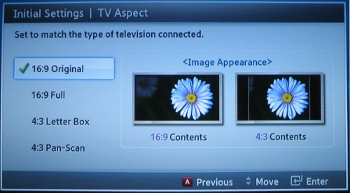
- The
Initial Settings/Network Settings screen appears. Select Wireless (General)
and press Enter.
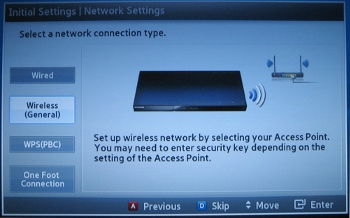
- The
Blu-ray Player will search for a network. Once the network list appears,
select your network and press Enter.
- If
your network is password protected, the password screen will appear. Use
the arrow keys and Enter button on your remote to select your password.
Once your password is complete, select Done in the lower right corner
and press Enter.
Important:
26 character WEP keys are not supported by our Blu-ray Players. If you
are using a 26 character WEP key you will need to change your password or
use WPA encryption on your network.
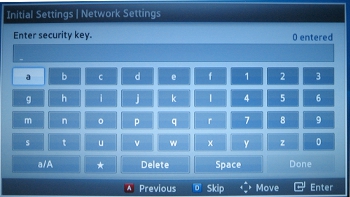
- The
'Verifying wireless network connection' message appears. After the Player
finishes the connection it will display a message that the Player has connected
successfully or that it has failed.
- If
the IP address test continues to fail and no connection can be made
to your router, the next step is to bypass the router and connect directly
to the modem. This will determine if the router configuration needs
to be modified or if the modem setup is the cause of the problem. Click
here for step by step instructions.
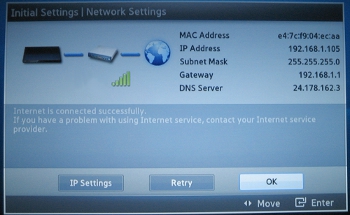
�������������������������������������������������������������������������������������������������������������������������������������������������������������������������������������������������������������������������������������������������������������������������������������������������
|

