|
Cyber
Since
we have concluded your player, modem and router are connected properly,
and your Netflix account has been reactivated, our next step is to isolate and test the
router and modem. While it’s nearly impossible to cover all the different router and
modem
models and settings, we can easily determine if the router, modem or their settings are
causing the problem.
Important:
You will need an Ethernet cable long enough to reach from your Modem to the
back of your Blu-ray player.
To
test your router, follow these steps:
- Power
off your Blu-ray player if it is already on and then remove the wireless
dongle from your player.

- Power
off your Router and wait until it shuts off.

- Power
off your modem and wait until it shuts off.

- Disconnect
the Ethernet cable from the back of the router and then connect it to the
back of your Blu-ray player. This bypasses the router and connects directly
to your modem.
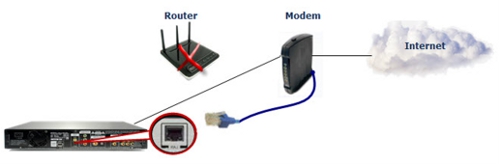
- Power
on your modem and wait for it to initialize and boot up completely.
Important:
Depending
on the modem model/brand a series of indicator lights may need to be illuminated,
indicating the modem is working properly and is able to connect to your
ISP. The image below shows a general setup of the main indicator lights
that must be lit, colors may differ depending on your modem model or brand.
Refer to the literature that came with your modem or contact
the modem manufacturer or ISP.
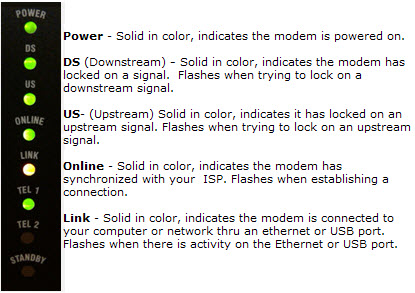
- Power
on your Blu-ray player and wait for the e-contents menu to appear.

- Press
the Menu button your Blu-ray remote. The main menu appears.
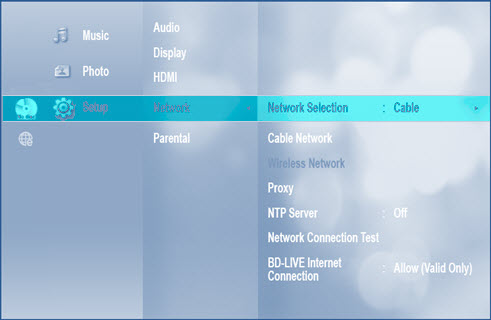
- Using
the ▲ and ▼ arrows on your remote, scroll to Setup, and then press
Enter.
- Using
the ▲ and ▼ arrows on your remote, scroll to Network, and then press
Enter.
- Using
the ▲ and ▼ arrows on your remote, scroll to Network Selection, and then
press Enter. Two options appear: Wireless or Cable, select Cable so that
it’s highlighted, and then press Enter.
- Press
the Exit button on your remote to exit the Main menu. The
Blu-ray player returns to the e-contents menu.
- Press
the B button to select Netflix, select a movie to stream, and then click
the link below that best applies to your results:
- If
the Netflix movie is streaming and no errors are displayed, this indicates
the issue is with your router, and
not your Blu-ray player or modem. Your router may be blocking the Netflix
service, require a firmware update, or may need to be reconfigured.
Click here to
go to 'Netflix Movie Is Streaming, No Errors Are Displayed' section
of this troubleshooting guide for more information.
- If
the Netflix movie does not stream and the same errors are displayed, this indicates
the issue is with your modem and not with your Blu-ray player or router,
contact your ISP for further troubleshooting. Click here to
go to 'Netflix Movie Does Not Stream, Same Error(s) Are Displayed' section
of this troubleshooting guide for more information.
- If
the Netflix movie streams but playback is slow, this indicates your modem may
not be receiving the necessary bandwidth to stream, or there’s additional
usage on the LAN or ISP network. Click here to
go to 'Netflix Movie Does Stream, But Playback Is Slow' section of this
troubleshooting guide for more information.
���������������������������������������������������������������������������������������������������������������������������������������������������������������������������������������������������������������������������������������������������
|


