|
Cyber
Question:
How to troubleshoot internet connectivity issues
with a Blu-ray player by bypassing the router?
Answer:
While it’s nearly impossible to cover all the different router and
modem
models and settings, we can easily determine if the router, modem or their settings are
causing the problem.
Important:
You will need an Ethernet cable long enough to reach from your modem to the
back of your Blu-ray player.
To
test your router, follow these steps:
- Power
off your Blu-ray player if it is already on. If your player uses a wireless
adapter remove it and place it aside.

- Power
off your Router and wait until it shuts off.

- Power
off your modem and wait until it shuts off.

- Disconnect
the Ethernet cable from the back of the router and then connect it to the
back of your Blu-ray player. This bypasses the router and connects directly
to your modem.
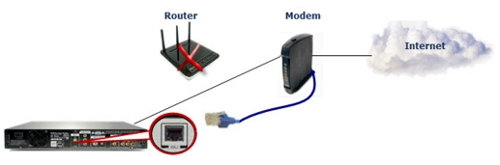
- Power
on your modem and wait for it to initialize and boot up completely.
Important:
Depending
on the modem model/brand a series of indicator lights may need to be illuminated,
indicating the modem is working properly and is able to connect to your
ISP. The image below shows a general setup of the main indicator lights
that must be lit, colors may differ depending on your modem model or brand.
Refer to the literature that came with your modem or contact
the modem manufacturer or ISP.
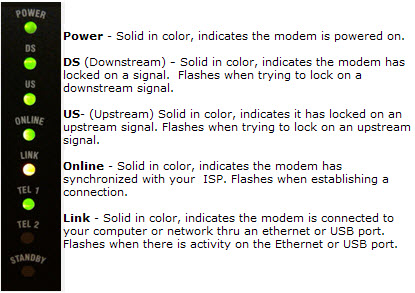
- Power
on your Blu-ray player and wait for the Home Menu to display.
- Using
the ◀ and ▶ arrow buttons on your Blu-ray remote, move to Settings
and then press Enter/
 . .

- Using
the ▲ and ▼ arrow buttons on your Blu-ray remote move to
Network and then press Enter.
- Network
Settings is automatically highlighted, press Enter to select.

- Network
Type is automatically highlighted, press Enter to select and then using
the ▲ and ▼ arrow buttons select Wired and press Enter.
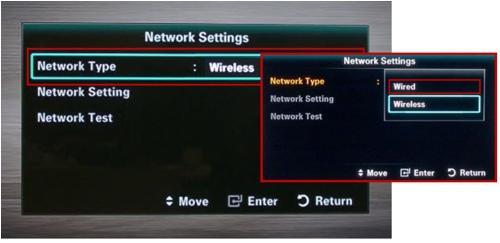
- You
are returned to the previous network screen with Network Type automatically
highlighted, using the ▲ and ▼ arrows
move to Network Test and then press Enter. This will run a network test.
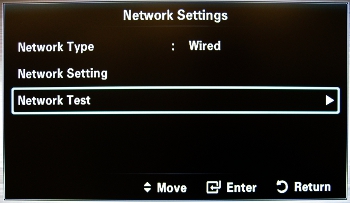
- If
the Network test passes with a wired connection, the problem is with
your router configuration. While it’s nearly impossible to cover all the different router
makes and settings we can make a few suggestions, click here
to go to Router Suggestions
- If
the Network test passes the MAC Address and IP Address, but continues to fail at
Gateway Ping the problem is not with your router but with
your modem and ISP. Since this is a third party device we do not have
the available troubleshooting but you can contact your ISP for their
troubleshooting steps and to verify your service is working properly
and your modem is configured accordingly.
������������������������������������������������������������������������������������������������������������������������������������������������������������������������������������������
|
