|
Cyber
Question:
How to troubleshoot issues with a router, modem,
or their settings affecting a Blu-ray player's internet connectivity?
Answer:
Ensure you have a long enough Ethernet cable
to connect your modem to the back of your Blu-ray player.
Important:
You will need an Ethernet cable long enough to reach from your modem to the
back of your Blu-ray player.
To
test your router, follow these steps:
- Power off your Blu-ray player (if
it's on) and remove its wireless adapter (if applicable).

- Turn off your router and wait
for it to shut down completely.

- Power off your modem and wait
for it to turn off completely..

- Disconnect the Ethernet cable
from the router and connect it to the back of your Blu-ray player, bypassing
the router and connecting directly to your modem.
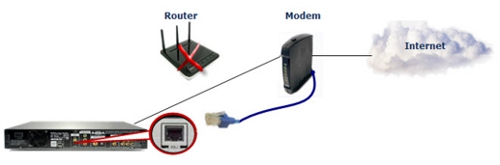
- Turn on your modem and wait
for it to initialize and fully boot up. Note that depending on your modem
model/brand, specific indicator lights should be illuminated to confirm
proper functioning and connection to your ISP.
- Consult the modem manual or contact the
manufacturer/ISP for more details..
Important:
Depending
on the modem model/brand a series of indicator lights may need to be illuminated,
indicating the modem is working properly and is able to connect to your
ISP. The image below shows a general setup of the main indicator lights
that must be lit, colors may differ depending on your modem model or brand.
Refer to the literature that came with your modem or contact
the modem manufacturer or ISP.
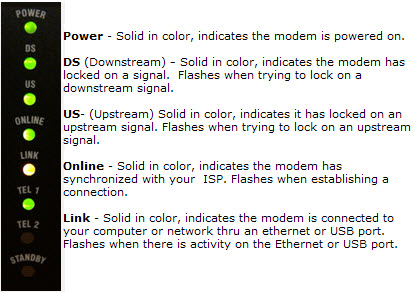
- Power
on your Blu-ray player and wait for the Home Menu to appear.
- Navigate to Settings using
the arrow buttons on your Blu-ray remote and press Enter.

- Move to Network using the arrow
buttons and press Enter.
- Select Network Settings
by pressing Enter.

- Choose Wired under Network
Type by pressing Enter.

- Perform a Network Test by moving
to it with the arrow buttons and pressing Enter.
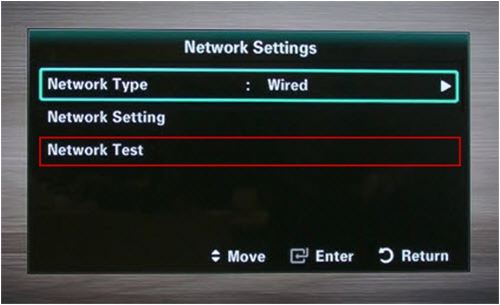
- If
the Network test passes with a wired connection, the problem is with
your router configuration. While it’s nearly impossible to cover all the different router
makes and settings we can make a few suggestions, click here
to go to Router Suggestions
- If
the network test passes the MAC Address, IP Address, and Gateway Ping
tests but fails at Internet Service, the problem is with your modem
and ISP. Contact your ISP for further troubleshooting and to confirm
proper service and modem configuration.
����������������������������������������������������������������������������������������������������������������������������������������������������������������������������������
|
