Cyber
- Power
on your Blu-ray player and tune your TV to the input that the Blu-ray player
is connected to. For example, if the Blu-ray player is connected to HDMI 1
press the TV input/source/line button to tune your TV to HDMI 1.
- With
no disc in the player press and hold the Stop button on the front
of your Blu-ray player for about 8 seconds or until the front display reads
‘SETUP’. 'Resetting all settings to default values...' is displayed on your
TV screen as the Blu-ray player powers off and resets.
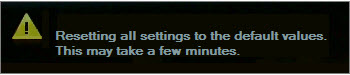
Note:
If you press and hold the stop button on your Blu-ray remote, this does
not work.
- The
Blu-ray player is automatically powered on after the reset and the select
Language screen is displayed. Click
here,
to continue to Step 2: Initial Setup And Network Test.
���������������������������������������������������������������
|


