|
Cyber
Question:
How
to verify and change the Network Option setting on a Blu-ray player when using
a wired connection?
Answer:
When
using a wired connection (Ethernet) the MAC address test fails if the Network
Option has been set to Wireless instead of Cable.
To
verify the Network Option has been set correctly, follow the steps below.
- Power
on your player and tune your TV to the input that the Blu-ray player is connected
to.
For example, if connected to HDMI 1 on your TV, tune your TV to HDMI 1 by
pressing the source/input/line button on your TV remote.
- Once
the e-contents menu is displayed press the Menu button on the Blu-ray remote
to bring up the main menu.

- Using
the ▲ and ▼ arrows on your Blu-ray remote scroll to DISC
so that it's highlighted in blue and then press Enter/
 . .
Important:
If you select e-contents instead of DISC and then press Enter, the e-contents
menu will be displayed instead.
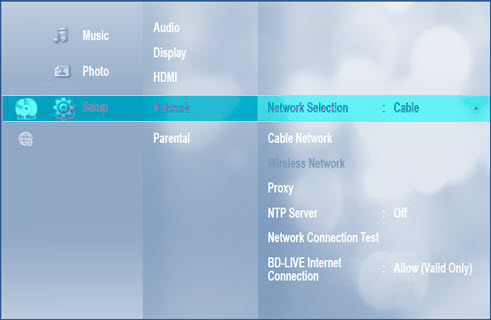
- Using
the ▲ and ▼ arrows on your Blu-ray remote scroll to Setup and then press
Enter.
- Using
the ▲ and ▼ arrows on your Blu-ray remote scroll to Network and then press
Enter.
- Network
Selection is automatically highlighted and displays the Network selection
type to the right.

- If
Cable is listed to the right of Network Selection, click here to go
to Resetting The Blu-ray Player And Determining Service.
- If
Wireless is listed to the right of Network Selection, proceed to step
7 below.
- Since
Network Selection is already highlighted and reading Wireless,
press Enter to change your selection.
- Using
the ▲ and ▼ arrows on your Blu-ray remote, scroll to Cable
so that it's highlighted in blue and then press Enter. A check mark appears
to the left of your selection. The Network Option
is now set and you are returned to the network menu.
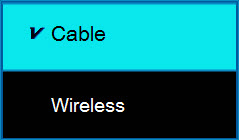
- Using
the ▲ and ▼ arrows on your Blu-ray remote scroll to Network Connection
Test and then press Enter. The Network Connection Test screen appears
and displays its progress.
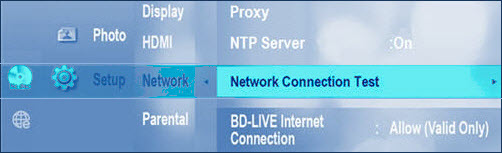
- If
the MAC Address Test is successful you are done troubleshooting.
- If
the MAC Address Test is successful but one of the other Network Connection
Tests fail, click here to return to the Wired
Network Connection Test Fails section
to troubleshoot.
- If
the MAC Address Test fails, click here to go to Resetting The Blu-ray Player And Determining Service.
�������������������������������������������������������������������������������������������������������������������������������������������������������������������������������������������������������������
|

