|
Cyber
Question:
How
to set the RGB Only Mode option on my television?
Answer:
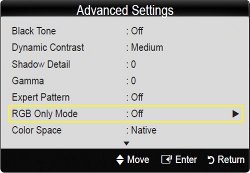
The RGB
Only Mode option is used for calibration purposes only. With this option turned
on the TV can apply a Red, Green, or Blue filter for use when calibrating the TV.
- Off:
Disables
RGB Only Mode.
- Red:
Applies a Red Filter to the picture.
- Green:
Applies a Green Filter to the picture.
- Blue:
Applies a Blue Filter to the picture.
Follow the steps below to set
RGB Only Mode option.
- With your television powered on press the MENU button.[The
Main Menu will appear]

- The Picture section of the Main Menu will be selected by default,
if not use the ▲ or ▼ arrow button to select the Picture section, and then
press ENTER (
 ).[The
selection bar will move to the right side of the menu] ).[The
selection bar will move to the right side of the menu]
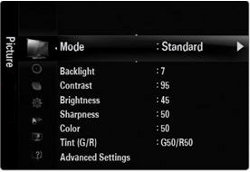
- Use the ▲ or ▼ arrow button to select "Advanced
Settings"
in the menu, and then press ENTER.
[The Advanced Settings menu will appear]
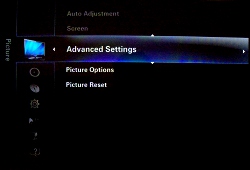
- In the Advanced
Settings menu use the ▲ or ▼ arrow button to select the RGB
Only Mode option,
and then press ENTER.
[The Advanced Settings menu will disappear and sub RGB menu will appear]
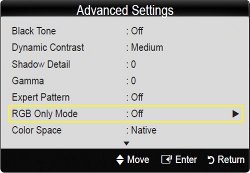
- Use the ▲ or ▼ arrow button to select
your desired Filter, and then press ENTER.
[You will return to the Advanced Settings menu]
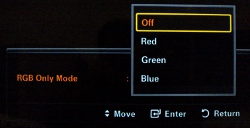
- Press the EXIT button to exit the Menu.
Note:
To return the TV to no colored filter follow the instructions above and select
"Off" in step 5.
��������������������������������������������������������������������������������������������������������������������������������������������������������������������������������
|
