|
Cyber
Question:
How
to change the aspect ratio and picture size settings on my TV?
Answer:
The Size option will change the
aspect ratio that your TV displays the incoming signal in. Depending on the resolution
of the incoming signal (For example: 1080p,
1080i, 720p, 480p, 480i) some pictures sizes will be grayed out. There are 5 different
options for color tone;
- 16:9: Optimizes
the TV's aspect ratio to display a 16:9 program. This mode will also stretch
a 4:3 aspect ratio to fit your screen.
- 4:3: Optimizes
the TV's aspect ratio to display a 4:3 program by adding black bars to the
left and right.
- Zoom
1: Will
zoom in, or crop, a 4:3 image so it will fit the 16:9 screen with no stretching.
This mode will cause you to lose information on the top and bottom of the
screen. Such as sports scores, tickers, station logos, etc.
- Zoom
2: Will
zoom in, or crop, more of a 4:3 image than Zoom 1 so it will fit the 16:9
screen with no stretching. This mode will cause you to lose information
on the top and bottom of the screen. Such as sports scores, tickers, station
logos, etc.
- Wide
fit: Will
stretch and zoom a 4:3 program to display it with little distortion and
little cut off. This mode is only available with a 1080i or 720p resolution
signal.
- Just
Scan: This mode is used to display an image with no scaling. It provides
a 1:1 pixel mapping of the incoming signal on the TV's screen. This mode
is only available with a 1080p, 1080i, or 720p signal.
Follow the steps below to set your size.
- With your television powered on press the MENU button.

- The Picture section of the Main Menu will be selected by default,
if not use the ▲ or ▼ arrow button to select the Picture section, and then
press ENTER (
 ). ).
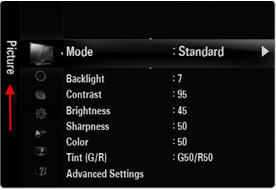
- Use the ▲ or ▼ arrow button to select Picture Options
in the menu, and then press ENTER.
- In the Picture Options menu use the ▲ or ▼ arrow button to select the Size option,
and then press ENTER.
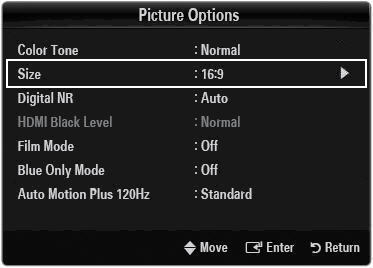
- The
Size menu will appear, use the ▲ or ▼ arrow button to select
your desired size, and then press ENTER.
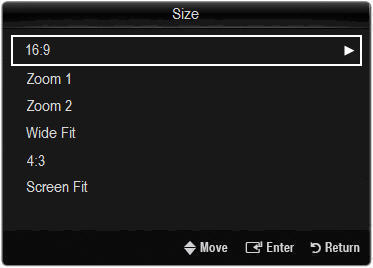
Note: Some sizes will be grayed out depending on the
resolution of the incoming signal.
- Press the EXIT button to exit the Menu.
��������������������������������������������������������������������������������������������������������������������������������������������������������������������������������������������������
|
