|
Cyber
Question:
How to connect to an Access Point when its
full name isn't shown?
Answer:
If
the name of your Access Point (SSID) is
only partially displayed (full name does not appear), you must do one of the following:
- Manually specify the SSID
in the HTS network configuration
- Modify
the SSID at the router's setup page to remove spaces.
We recommend
that you manually specify the network information, however, should you choose
to modify the SSID, you may find the following link helpful, Access
Point (SSID) Is Not Detected Or Not Identified By Its Full Name.
To
Manually Specify
the SSID
- At
the Access Point Selection screen,
scroll to Other Network and press Enter.
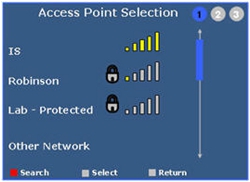
Note: Image is
for illustration purposes only and does not reflect actual Access
Points. Access Points will differ for all users and may change
frequently depending on wireless networks available.
- Using
the on screen keyboard and the arrow buttons on your remote control, enter
the exact network SSID and press the Blue
D button
to "Connect".
Note: SSID is
case sensitive. Be sure to include any spaces or underscores.
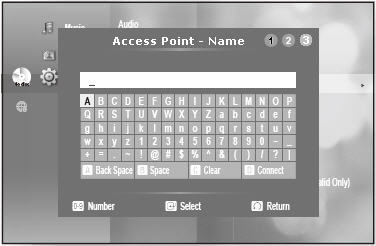
- Select security type.
- If
your wireless network is not protected and does not require a security
key, select Open and press Enter to connect to the network.
- If
your network is protected, choose the appropriate encryption type between
WEP, WPAPSK or WPA2PSK and enter your security
key using the on screen keyboard. When your security key is correctly
entered, press the blue D button.
- If
you do not know what type of encryption your network is using, try entering
the security key for each of the options until a connection is made.
- If
the D button does not respond, either the SSID or security key was entered
incorrectly. Re-enter the SSID and security key, taking care to enter
lower case and capital letters where required.
- If
SSID and security key are entered correctly, Connecting appears
on the screen. Allow 1-2 minutes for connection to be completed.
- When completed, Connected appears and the Network Menu
returns. Scroll down to Network
Connection Test and press Enter.
- If the network connection test passes, you have
successfully connected to your network and can begin using online services such
as Netflix and Pandora.**
- If any part of the network
connection test fails, run the test again. If it continues to fail,
select Network Connection Test Failed below to troubleshoot.
**Setting up a connection to your home network does not automatically
connect your player to computers on the network. To use the PC Connect
feature, you must connect to a computer.
����������������������������������������������������������������������������������������������������������������������������������������������������������������������������������������
|
