|
Cyber
First, turn your TV on and then press [CH Up] on the Samsung
remote control.
One of two things will happen:
- You will see
a message on the screen that says "Not Available in Current Mode."
In this case, follow Procedure 1 below.
- The channel will change
in the top left corner of the screen. In this case, follow Procedure 2 below.
Procedure 1:
If you see the "Not Available..." message, you have the TV on the wrong source. To view
your channels, follow these steps:
- Press SOURCE on the TV remote
one or more times until you see the TV display AIR or CABLE.
- If your picture does not appear, follow Procedure 2 below.
Procedure 2:
- Enter the 2 digit number of a channel that you know
you should be receiving (For example 03), and then press ENTER. If the channel comes in, you had your TV on a
channel it could not receive. If the channel does not come
in, continue to Step 2.
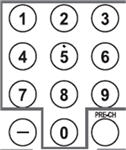
- If you are still not getting a picture, run through the Auto Program
process. For instructions click here.
Important: If the article above did not fix your problem, please click the
Create Online Service Request button below to set up service for your TV.
�������������������������������������������������������������������������������������������
|
