|
No title
To connect your LCD television to your
home network with a wired Ethernet connection, you need the following
equipment:
- An Internet
connection.
- A router.
- An Ethernet cable long enough to connect to your router
(or Ethernet wall jack).
After you have all of the above equipment, you can begin
connecting your TV to your network by following these steps:
- Connect
the Ethernet cable to your router, modem, or wall Ethernet jack.
Note:
Most
users will connect to a router.
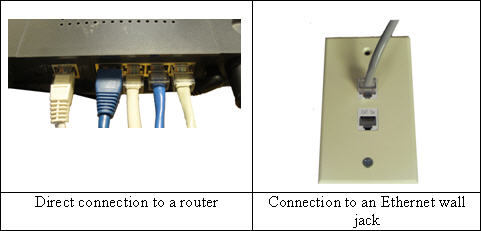
- Connect
the other end of the Ethernet cable to the LAN port on the back of your TV.

- Press
the MENU button, and then select Setup.
- Select
Network.
- If
Network Type is set to Wireless, select Network Type, and then select Wired.
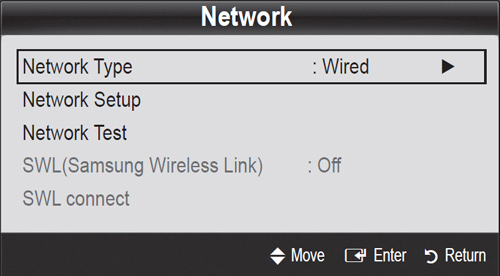
- Select
Network Setup.
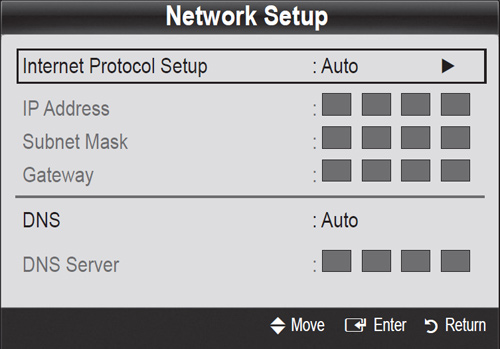
- Select
Internet Protocol Setup, and then select Auto.
- Select
DNS, and then select Auto.
Note:
Most
users will select Auto for Internet Protocol Setup and DNS. If your network
requires you to put in a Manual IP address and DNS Server, enter those settings.
- Press
the RETURN button to return to the Network screen.
- Select
Network Test. The TV now tests the network to make sure it is connected
and working properly.
- If
the connection test fails, check to make sure the Ethernet cable is
properly connected to both the TV and the router. Next, power off the
TV and unplug the modem and router. Wait about 30 seconds, plug the
modem and router back in, and then power on the TV. Rerun the Network
Test. If you are still having a problem connecting your TV to your network
click
here
for further troubleshooting.
���������������������������������������������������������������������������������������������������������������������������������
|
