|
Cyber
Question:
How can I improve my picture quality when using
an SD (Standard Definition) box?
Answer:
There are 2 procedures you can try to improve your picture quality when using
an SD
(Standard Definition) box:
- Connect the box to the TV with an S-video cable.
- Connect the box to the TV with an RF coaxial cable, turn the
LNA on, and adjust the Fine Tune.
Instructions for each procedure are below.
Important: Standard Definition (SD) boxes are not able to produce the picture quality
your TV is capable of displaying. Samsung strongly
recommendeds that you upgrade to a high definition box.
Connecting the Box to Your TV with an S-Video Cable
S-Video provides the highest quality SD signal and should
provide a higher quality picture.
To connect your TV to a SD box with an S-Video cable, follow these steps:
- Connect one end of the coaxial cable to the cable or satellite
jack on your wall.
- Connect the other end of the coaxial cable to the CABLE IN or SATELLITE
IN on your SD box.
- Connect one end of the S-Video and the audio (red and white) cables to the
S-Video and audio OUT on you
SD box.
- Connect the other end of the S-Video and the audio (red and white) cables to the S-Video
and audio AV IN on the
TV (as illustrated below).
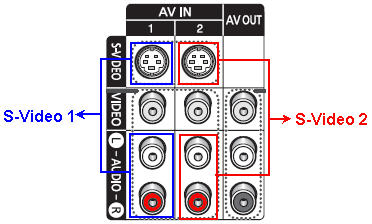
- Turn the TV on, and then press
[Source] on the remote one or more
times until you have selected the S-VIDEO1 input.
Connecting the Box to Your TV with an RF Cable
To connect your TV to a SD box with an RF cable, follow these steps:
- Connect one end of the first RF cable to the cable or satellite
jack on your wall.
- Connect the other end of the first RF cable to the CABLE IN or SATELLITE
IN on your SD box.
- Connect one end of the second RF cable to the OUT on you
SD box.
- Connect the other end of the second RF cable to Air IN on the
TV if you have a satellite box or Cable IN if you have a cable box (as illustrated below).
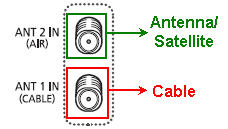
- Set your TV to the RF Output Channel designated by your satellite or
cable company. In most areas of the country, this would be either channel
3 or channel 4. For instructions on settng your TV to the correct RF Output
channel, click here.
- Turn the TV on, and then
press [Antenna] on the remote so the upper left corner displays AIR for satellite
or CABLE for cable.
Note: If you press [Antenna] and the TV displays a "Not
Available" message, you must press [Source] on the remote one or more times until
you see either CABLE or AIR in the top left corner of the screen. Then,
repeat
Step 6.
- After the TV is connected, you can filter the signal coming in by adjusting the Fine
Tuning and/or turning the LNA (Low Noise Amplifier) on in the menu.
Other Troubleshooting
If you are experiencing problems like pixelization, tiling, or lines through
the screen, try this:
- Change to another channel. If the problem goes away, the problem was
not caused by
the TV.
- Test another box or DVD player on the same input
that you are having the problem on. You can also try connecting the HD box (with
the same connections) to another TV. If the problem follows the box, your
problem is with the HD box and not the TV.
If You Still Need
Help
If you are still having a problem after
following the steps above, please contact us for further support. When an agent
is available, you can click the “Live Help – Start Chat” button below and begin
chatting with a live technical support agent. You can also click the “Phone
Support” button, fill out a service request with the details of this session,
and then call in and speak to a technical support agent.
����������������������������������������������������������������������������������������������������������������������������������������������������������������������������������������������������������������������������������
|
