|
No title
Question:
How can I fix the issue of my Samsung Health
data not syncing?
Answer:
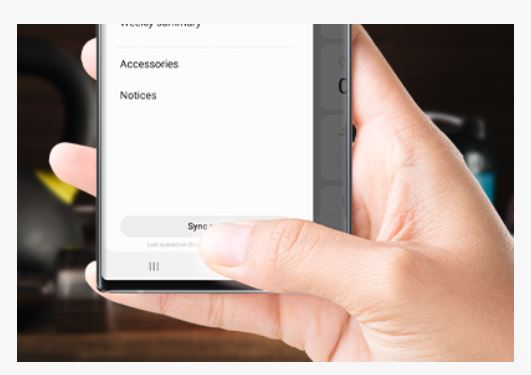
When you open the Samsung Health app while your smart watch is connected
to your phone, your health data will automatically sync. You can also tap Sync
now in Samsung Health. If your health data isn't syncing, check your network
connection andmake sure the app is up to date. If your watch is set up without
a phone, your most recent activity is stored only on the watch.
Be sure to try and sync your health data between your phone and the watch
after performing each step.
NOTE: If it's necessary to reset your
watch or the app, make sure you back up your data using the Galaxy Wearable
app. Samsung isnot responsible for any lost data.
1. Make sure your watch does not have any modes on that restrict syncing.
- First, make sure your watch doesn't have Power saving, Airplane mode,
or Watch only mode on. These modes restrict features that are required to
sync data.
Here's how to turn off these different settings:
- Power saving mode: From the watch screen, tap OFF under Power saving,
and then tap the Check icon.
- Airplane mode: From the watch screen, swipe down from the top, and then
swipe to tap the Airplane icon.
- Watch only mode: From Settings, swipe to tap Battery, and then choose
Standard.
NOTE: When Airplane mode is turned on, Bluetooth will automatically turn
off. You will need to manually turn on Bluetooth each time.
2: Make sure your phone and watch are connected over Bluetooth.
Your phone and watch must be connected over Bluetooth through the Galaxy
Wearable app to sync Samsung Health data. You can check this by opening the
Galaxy Wearable app on your phone.
- If the watch and phone have never been connected, the app will display "Get
started." You will need to tap Get started, select the watch from the menu,
and then follow the on-screen instructions to connect thewatch to your phone.
- If "Remotely connected to watch" or "Disconnected from watch"
appears in the app, your Bluetooth settings might be turned off. Check the Bluetooth
settings on your watch and phone:
- Phone: From the Home screen, swipe up or down to access the Apps screen,
and then tap Settings. Tap Connections > Bluetooth, and then verify that
the switch is on.
- Watch: From the watch screen, press the Power key, and then tap Settings.
Swipe to and tap Connections > Bluetooth, and then verify the switch is on.
The Galaxy Fit does not have a Bluetooth settings option; simply make sure the
watch is charged and powered on.
3: Check for updates to your smart watch and the Samsung Health app.
- First, use the Galaxy Wearable app to check for available software updates
to your watch and apps installedon the watch.
- Next, from your phone, open the Samsung Health app. Tap More options, and
then tap Settings. Swipe to the "About Samsung Health" section and
verify the software version is 6.2.0.075,or later. If the app is not up to date,
open the Play Store, and then tap Menu. Tap My apps & games, and then tap
UPDATES.
- If Samsung Health appears in the "UPDATES" list, tap UPDATE next
to the app.
- If no updates are available, the app will not appear. It may be necessary
to uninstall Samsung Health, and then reinstall it.
NOTE: You may be prompted to sign in to your Samsung account when you open Samsung
Health again.
4. Uninstall and reinstall the Samsung Health app.
- From your phone, open Settings, and then swipe to and tap Apps. Search for
and select Samsung Health. Then, tap Uninstall and follow on-screen prompts
to uninstallthe app
- After you have uninstalled Samsung Health, reinstall it.
5. Unpair your watch, and then reset it.
- Navigate to and open Settings on your phone, and then tap Connections >
Bluetooth. From the "Paired devices" list, tap the Settings (gear)
icon next to your watchname, and then tap Unpair to disconnect it.
- Next, you need to reset the watch. From the watch's Home screen, press the
Power key. Tap Settings, and then tap General. Tap Reset, and then tap the checkmark
to confirm the reset.
- For a Gear Fit2 Pro, tap Gear info > Reset Gear.
- Settings cannot be accessed on the Galaxy Fit. Open the Galaxy Wearable
app on your phone instead. Swipe to and tap About band, tap Reset band, and
then tap Reset.
After the reset, connect the watch to your phone again using the Galaxy Wearable
app. Once the connection iscomplete, check for software updates again.
If your health data still isn't syncing, service is required. Please visit
the Service Center to request service.
��������������������������������������������������������������������������������������������������������������������������������������������������������������������������������������������������������������������������������������������������������������������������������������
|
