|
Question
What are the Causes and Solutions when your Device is hot / heating?
Cause
From using a third-party charger to using features that require a sizable
amount of power, there are a number of reasons why your Galaxy device may be
giving off heat.
- App Installation
- Using apps that are processor intensive, such as games, streaming, GPS
tracking, and more.
- Using multiple windows or apps to multitask
- Restoring or transferring product data
- Uploading or downloading large files
- Using large amounts of data to synchronise with your email or other
accounts
- Taking a video whilst updating or installing an app
- Making a video call whilst downloading a large file
- Playing or recording a video whilst using navigation
- Using a damaged charger, cord, or external connector
- Using a third-party charger
- Charging with objects, like credit cards, between the device and the
charger
- External connector is covered with foreign objects like liquid or dust
- Using the device for an extended period of time
- Initial setup after purchase
- Repeated reboots
- Software updates
- Connecting with other devices
Solution
Heat caused by external environmental
conditions
There
are some external environmental conditions that can cause your Galaxy device
to become hotter than normal even if it is used per official recommendations.
Samsung advises that users refrain from using your device for extended periods
of time in environments outside of normal operating conditions, which are between
0 and 35 degrees Celsius (32 to 95 degrees Fahrenheit). These environments include:
- Areas with elevated ambient temperatures
-
Such as: saunas, hot outdoors, unairconditioned indoor spaces
- Areas where heat dissipation is difficult
-
Such as: under a blanket, in the pocket of a heavy coat, in a bag
- In front of an electric sheet, heating
mat, hot pack, or car heater
- Areas with poor or no signal
-
Such as: underground, mountainous areas, remote islands, and rural roads


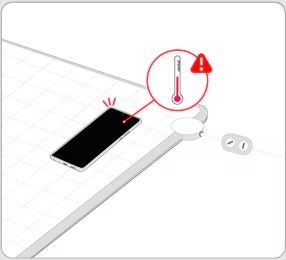
If your Galaxy device is beginning to overheat, there are a few actions you
can take to resolve the issue.
- Check for any current software updates, and then regularly check
for updates.
 
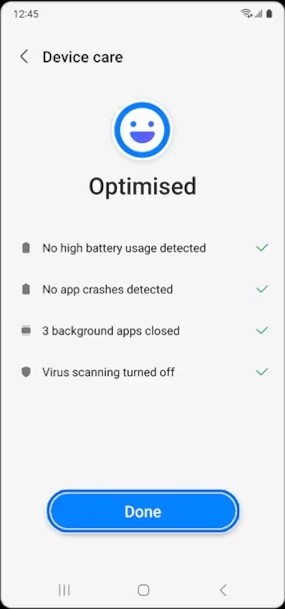
Step 1. Go to Settings > Device care.
Step 2. Tap Optimise now.
Step 3. Check the result and tap Done.
- Turn off apps running in the background by initiating "Background
usage limits"


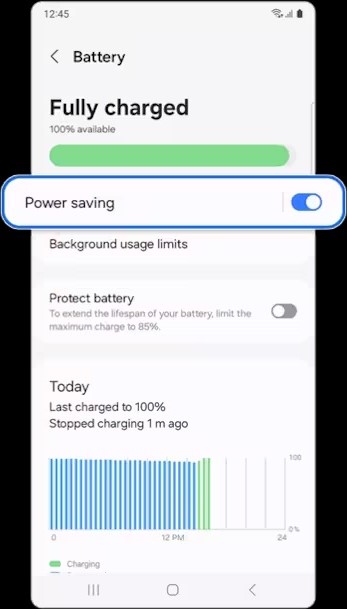
Step 1. Go to Settings > Device care.
Step 2. Tap Battery.
Step 3. Turn on Power saving switch.

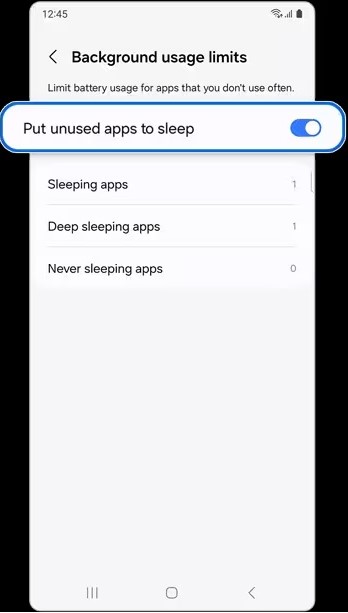
Step 4. Tap Background usage limits.
Step 5. Turn on Put unused apps to sleep switch.
Note:
- Menu organisation may vary depending on the model and software version
of your device.
- "Power saving" limits the use of network, data synchronisation,
and background location information.
Heating while Charging
- If you find that your device (or charger)
is heating up whilst charging, remove the charger from your Galaxy device,
close all running apps, and wait for your device to cool down before charging
it again.
- If you choose to use wireless charging,
make sure there are no objects, such as metals and credit cards, between
your device and the wireless charger.
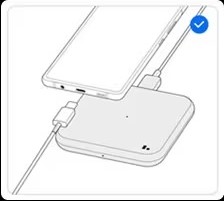
- If the problem persists, try charging
with a different, compatible Samsung charger and USB cable.
- Also, be aware that a damaged or incompatible
charging cable can cause heat in the charger port.
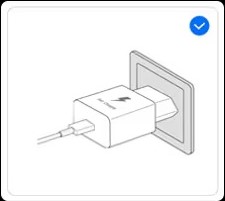
Notes:
- Galaxy smartphone, tablet, and watch batteries
are warrantied for one year.
- If a Samsung service centre identifies
a device manufacturing issue within the warranty period, it will be repaired
or replaced free of charge. If the issue is not due to the battery itself
but may be due to customer carelessness (negligence), or it occurs after
the warranty period, the device may be repaired for a fee.
Setting up the Galaxy Light Mode
Light mode is a feature that partially adjusts
the maximum processing speed of an AP to improve heat generation and current
consumption. Set up Light Mode to minimise heat generation and use your battery
efficiently.
����������������������������������������������������������������������������������������������������������������������������������������������������������������������������������������������������������������������������������������������������������������������������������������������������������������������������������������
|
