|
Cyber
Question:
How
to enable media streaming from a Windows 7 PC with Windows Media Player 12 to
a Samsung TV using DLNA?
Answer:
PC Share manager is Samsung's version of a DLNA Complaint program, but you
can use any DLNA complaint program to stream media from your computer to your
TV. Below are the steps to allow your Windows 7 machine with Windows Media Player
12 (WMP12) to steam to your TV. If you've already turned on streaming to devices
for your
home network, pleaseskip to step 9.
The steps below apply after you have connected your TV to your network and
the TV passes a network test.
- Open Windows Media Player 12 (WMP12)
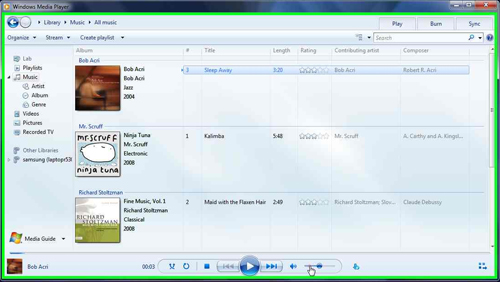
- Select the "Stream" option in the toolbar.
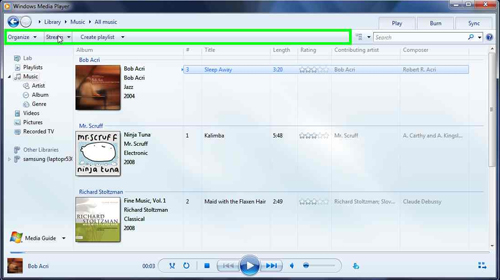
- Click on the "Stream" option, opening a drop-down dialog. Click
on "Turn on media Streaming"
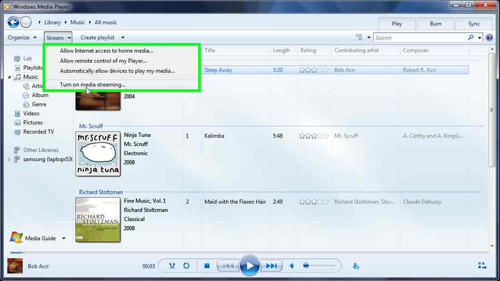
- There will be a window that pops up, click the "Turn on media streaming"
option.
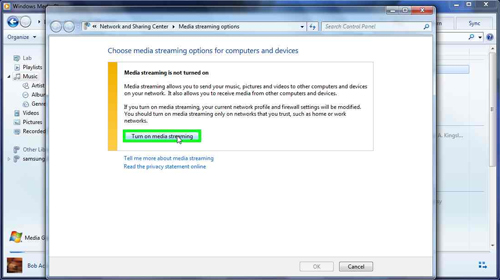
- After you turn on media streaming, you will be presented with a window
for device control. Select Allowed on the "Media program on this PC and
remote connections...".
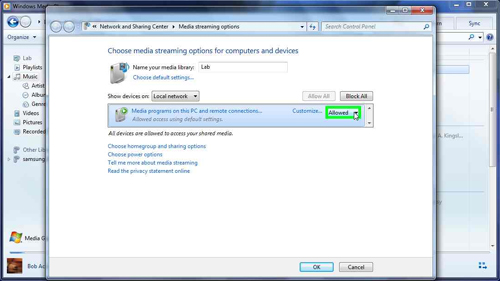
- After you change the "Allowed" setting, click on "Choose
homegroup and sharing options"
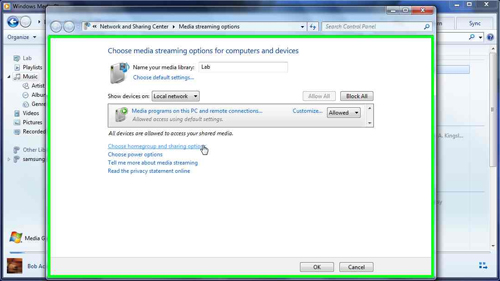
- The "Homegroup" window will pop up. Under "Share media
with devices", make sure "Stream my pictures, music..." option
is checked. Save changes if any are made
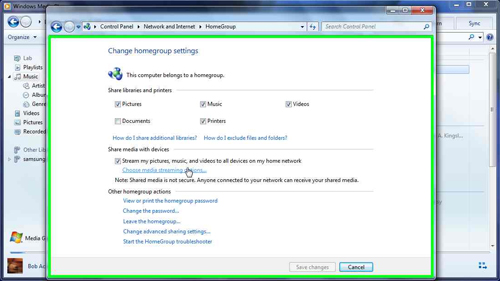
- Click
the "OK" button on the "Media streaming options"
window.
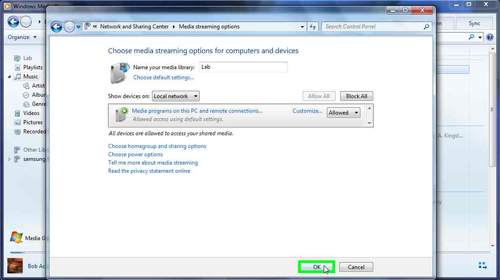
- You have now enabled media streaming to devices that are in your home
network. Now you will need to goto the Allshare option in the Content menu.

- You will now be in the screen below. Instead of "No devices found"
you will find your computers name. Select you computer with the arrow keys on
the remote.
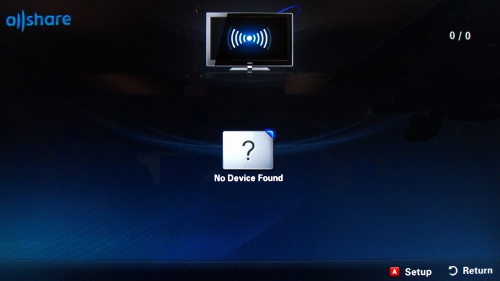
- You are now able to access the media that you have stored on your Windows
7 PC.
Go to the type of media, and select what you want to play. If the
file format is unable to play, please check your user manual for codec compatibilities.
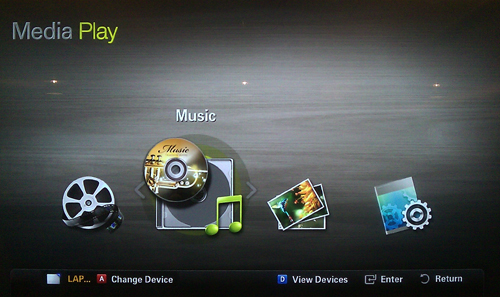
Note:
If you are unable to stream media to the TV after following these steps, make
sure the TV is connected to the network, if it is not Click here. If the TV
is connected to the network correctly, your computer may be the root cause.
Microsoft has some troubleshooting tools that may be useful in this situation,
please Click
Here.
��������������������������������������������������������������������������������������������������������������������������������������������������������������������������������������������������������������������������
|
