|
Question:
How
to connect my HD box, recording device, and TV using a DVI-to-HDMI cable?
Answer:
To connect your HD box, recording device, and TV with a
DVI-to-HDMI cable, follow these steps:

- Connect one end of a coaxial (RF) cable to the wall jack
and the other
end to the CABLE IN or SATELLITE IN on your HD Box.
- Connect one set of composite video (yellow) and audio (red and white) cables
from the video and audio AV OUT
on the HD Box to the video and audio AV IN on your Recording Device.
- Connect a second set of composite video (yellow) and audio (red
and white) cables from the
video and audio AV OUT on the Recording Device to the video and audio AV IN on the TV.

Note:
The
Component and Composite connection is a shared input. The connections jacks
will be facing down on the TV.
- Connect the DVI end of an HDMI to DVI cable to the DVI OUT on the HD Box.
- Connect the HDMI end of the HDMI to DVI cable to the HDMI/ DVI
1 IN on the TV.
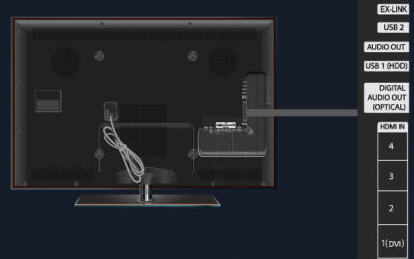
Note:
The HDMI 1 input is the HDMI/DVI input.
- Connect the audio (red and white) cables from
the AUDIO OUT of the HD box to the DVI audio IN on the TV.
Note:
The DVI Audio In on your television is a mini (3.5mm) stereo plug you will
need to use either a 3.5mm-to-RCA adaptor cable or a 3.5mm-to-RCA adaptor
to connect the audio to your TV.
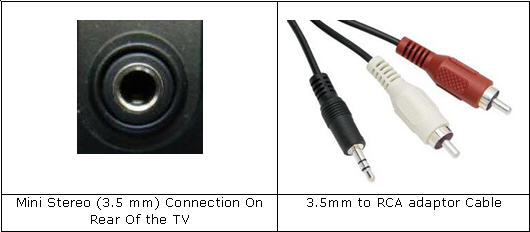
- Use the remote of the recording device to switch the recording device's
input to the AV input to which you've connected your HD box.
- Press the
SOURCE button on the TV's remote to switch between:
- The Recording
Device (AV).
- The HD Box (HDMI 1).
If You
Still Need Help
If
you are still having a problem after following the steps above, please contact
us for further support. When an agent is available, you can click the �Live
Help � Start Chat� button below and begin chatting with a live technical support
agent. You can also click the �Phone Support� button, fill out a service request
with the details of this session, and then call in and speak to a technical
support agent.
|