Cyber
Subject: Controling
An External Device
To
control an external device with the Samsung touch remote you must first add
the device to the services menu.
- To
control a device Tap the services Menu Tab.
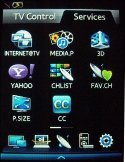
- Swipe
to the left to move to the second page of services where your added external
devices will be listed.
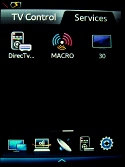
- Tap
on the device you would like to control.

- The
controls for the external device will load on the screen and you will be
able to control the device.
Note:
The
hard buttons (Vol, CH, Mute, Source, and Power) will still only control
the TV. For
example:
If you are controlling a set-top-box you would need to use the touch buttons
for Ch to control the channels not the hard buttons.
|
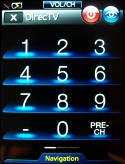
|
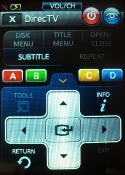
|
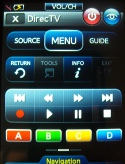
|
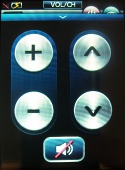
|
|
Number
Pad
|
Navigation
|
Media
Controls
|
Vol
/ Ch Control
|
����������������������������������������������������������������������������������������������������������������������������������������������������
|
