|
Cyber
Question:
How
to set the sleep timer and clock on an LCD TV?
Answer:
Subject: Setting
The Sleep Timer On Your TV
To
turn on the sleep timer on your LCD TV you do not need to have the clock
set.
The
Sleep Timer lets you set the TV so that it automatically shuts off after a preset
amount of time has passed - 30 minutes to 180 minutes - from the time you set
it.
To
set the Sleep Timer, follow these steps:
- Turn
on your TV.
- Press
the MENU button on your remote control. The Main menu appears.
- Press
the up or down arrow button on your remote to select Setup, and then press
the ENTER
button. The Setup menu appears.
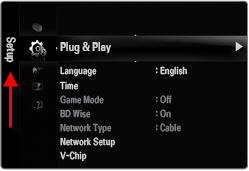
Note:
The sub-menu name will be displayed on the left side on the screen.
- Press
the up or down arrow button on your remote to select Time, and then press
the ENTER
button.
The Time menu appears.
- Press
the up or down arrow button on your remote to select Sleep Timer, and
then press the ENTER button.
The Sleep Timer screen appears.
- Press
the up or down arrow button on your remote to select the preset time you
want the TV to remain on before shutting off, and then press the ENTER button.
- Press
the EXIT button on your remote to exit.
Note:
The Sleep Timer is a single action function. It works once, and then you
must reset it to use it again.
An Alternate
Method for Setting the Sleep Timer
- Press
the TOOLS button on your remote to display the tools menu.
- Use
the up or down arrows to select "Sleep Timer"
- Use
the left or right arrows to selet the timer length, Then press the ENTER
button
- A
message will display on the screen letting you know that the timer has been
set.
Note:
The Sleep Timer is a single action function. It works once, and then you
must reset it to use it again.
If
you have not set the clock on your TV and would like instructions on how
to do so please review the information below:
To
set the clock on your TV follow the steps below:
- Press
the MENU button to display your TV’s menu.
- Press
the up or down buttons to select "Setup" then press the ENTER button.
- Press
the up or down buttons to select "Time", then press the ENTER button.
- Clock
will be highlighted press the ENTER button to enter the clock submenu.
- Press
the ENTER button to select clock mode.
- Press
the up or down arrow buttons to select "Manual", then press the ENTER button.
- Press
the up or down arrow buttons to select "Clock Set", then press the ENTER button.
- Use
the Left and Right arrow buttons to select "Month", "Day", "Hour", "Minute",
or "am/pm" and the up or down arrow buttons to set the time and date. When you have
all the different sections set how you want them press the ENTER
button to save.
Note:
You can also set the month, day, year, hour, and minute directly by pressing
the number buttons on your remote control.
- Press
the EXIT button to exit.
Note:
The current time will appear every time you press the INFO button
���������������������������������������������������������������������������������������������������������������������������������������������������������������������������������������������������������������������������������������������������������������������������
|
