Cyber
Subject: Size
The Size option will change the
aspect ratio that your TV displays the incoming signal in.
Depending on the resolution
of the incoming signal (For example: 1080p,
1080i, 720p, 480p, 480i) some pictures sizes will be grayed out.
There are 5 different
options for color tone:
- 16:9: Optimizes
the TV's aspect ratio to display a 16:9 program.
- This mode will also stretch
a 4:3 aspect ratio to fit your screen.
- 4:3: Optimizes
the TV's aspect ratio to display a 4:3 program by adding black bars to the
left and right.
- Zoom
1: Will
zoom in, or crop, a 4:3 image so it will fit the 16:9 screen with no stretching.
- This mode will cause you to lose information on the top and bottom of the
screen. Such as sports scores, tickers, station logos, etc.
- Zoom
2: Will
zoom in, or crop, more of a 4:3 image than Zoom 1 so it will fit the 16:9
screen with no stretching.
- This mode will cause you to lose information
on the top and bottom of the screen. Such as sports scores, tickers, station
logos, etc.
- Wide
fit: Will
stretch and zoom a 4:3 program to display it with little distortion and
little cut off.
- This mode is only available with a 1080i or 720p resolution
signal.
- Just
Scan: This mode is used to display an image with no scaling. It provides
a 1:1 pixel mapping of the incoming signal on the TV's screen.
- This mode
is only available with a 1080p, 1080i, or 720p signal.
Follow the steps below to set your size.
- With your television powered on press the MENU button.

- The Picture section of the Main Menu will be selected by default,
if not use the up arrow or down arrow button to select the Picture section, and then
press ENTER.
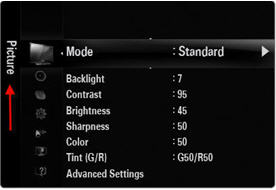
- Use the up
arrow or down arrow button to select Picture Options
in the menu, and then press ENTER.
- In the Picture Options menu use the up
arrow or down arrow button to select the Size option,
and then press ENTER.
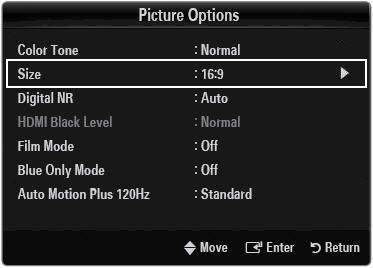
- The
Size menu will appear, use the up arrow or down arrow button to select
your desired size, and then press ENTER.
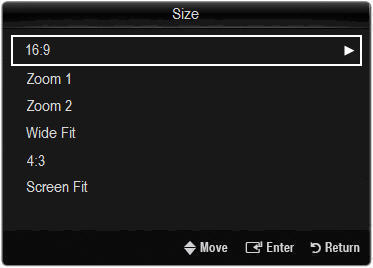
Note: Some sizes will be grayed out depending on the
resolution of the incoming signal.
- Press the EXIT button to exit the Menu.
����������������������������������������������������������������������������������������������������������������������������������������������������������������������������������������������������������������������������������
|

