|
Cyber
Question:
How
to download the firmware for my TV?
Answer:
To
download the firmware for your TV follow these steps.
- Go to the download center on Samsung's main page. Click here to be connected
to the download center.
- After searching your model number, select the firmware section of the
downloads

- Now select the .exe file in the firmware section

- After
click on the .exe file you will recive this security warning. Click on "Save".
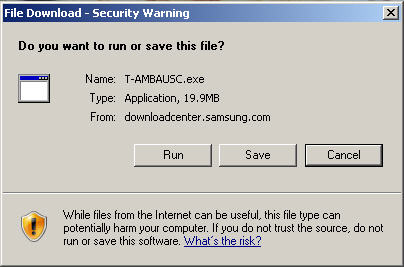
- Select
the folder you would like to save the file to. We recommend the desktop.
Then click on "Save"
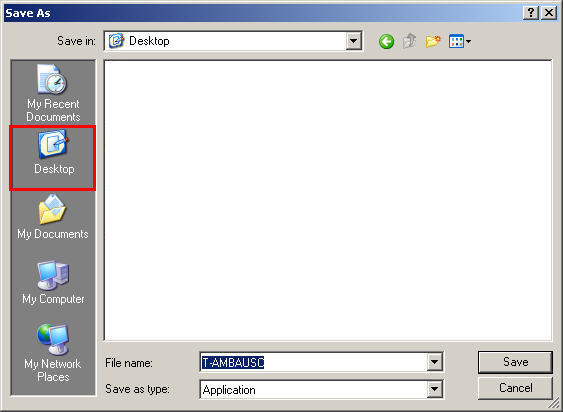
- The
file will download. When finished click on "Run".
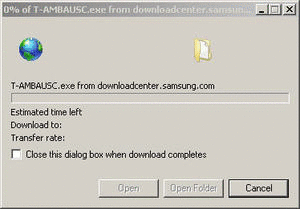
- You
will receive a security warning, click on "Run" to continue.
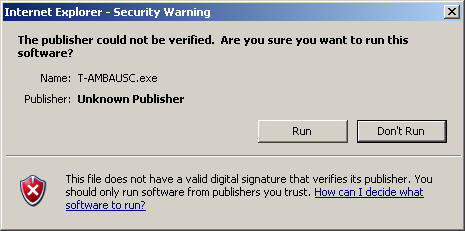
- WinZip
will open, Click on browse and select the folder you would like the
firmware saved to, we recommend the desktop.
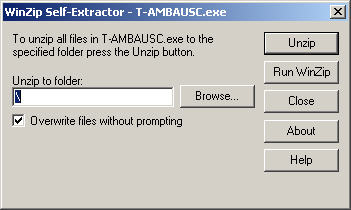

- WinZip
will extract the files. The number of files will depend on the firmware.
Click "Ok" and close WinZip.
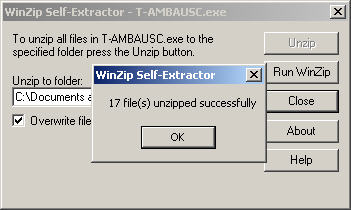
- You
will now have a folder in your selected save location. Take that folder
and place it on your Thumb drive.

Note:
- The
folder name will depend on the firmware.
- When
the folder is put on your thumbdrive do not place it in a sub folder. If
it is in a sub folder the TV will not be able to find the firmware.
Now
that you have the firmware downloaded you are ready to update the firmware on
your TV. Click here for instructions.
��������������������������������������������������������������������������������������������������������������������������������������������������������������������������������
|
