Cyber
Blu-ray Player
Requirements
- Desired
external device setup and connected to TV.
Possible
Other Needs
- Model
number of Blu-ray player.
Setup
- To
start setup of the Universal Remote press the SOURCE
button.

- Use
the navigational pad to select Universal Remote Setup in the top left of
the source menu.
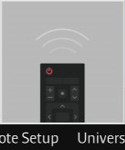
- The
On-screen setup will appear. Use
the navigation pad to select Blu-ray player.
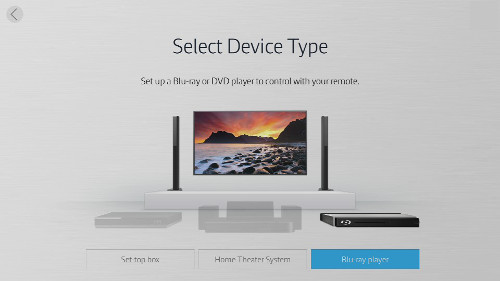
- This
screen asks how you have the Blu-Ray player connected.
- Select TV
if it is connected directly to the TV.
- Select Home Theater System
if the Blu-Ray Player is connected to the TV through a Home Theater System
(HTS).
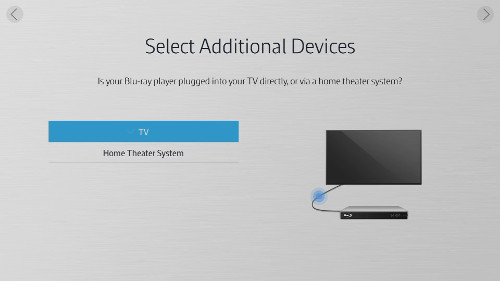
- Step
1 of the Blu-ray player setup is to select the brand of your Blu-ray player.
Note:
If your brand is not available press RETURN/EXIT to exit the universal
setup.
Universal setup is not available with your brand of Blu-ray at
this time.
Future updates may add functionality with your brand.
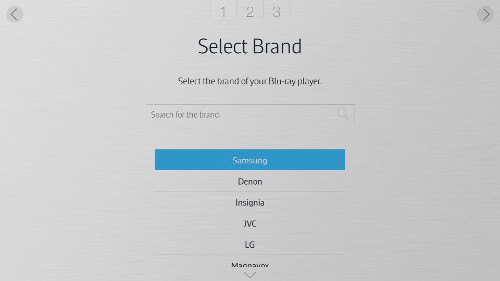
- Select
the input your Blu-ray player is connected to.
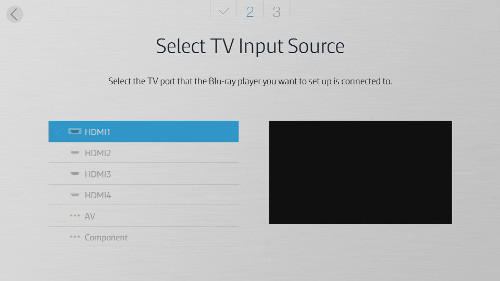
- Test
the remote control commands. Select on Function Power Test.
- If
the Blu-ray player turns off continue to Step 10 in this guide.
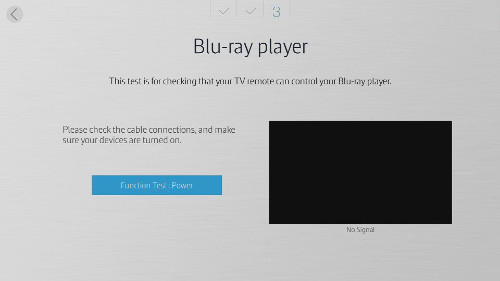
- If
the Blu-ray player does not turn off select No
to test the next code. Repeat Step 8.
- If all the codes have been tried you
can manually search for the model.
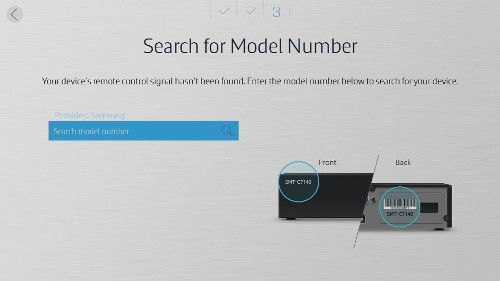
- Your
setup is now complete. You will have a few options to finish your setup.
- Exit:
Exits the Universal Remote Setup
- New
Setup: Begins from the beginning to add another device to the universal
control.
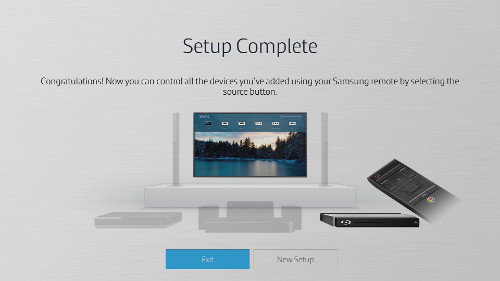
����������������������������������������������������������������������������������������������������������������������������������������������������������������������������������������������
|
