|
PROBLEMS COVERED
- Voice Recognition on Family Hub 2.0
- Bixby on Family Hub 3.0
PROBLEM 1: Voice Recognition on Family Hub 2.0
General Information:
- On the Family Hub 2.0 update, "Voice Recognition" refers to general voice commands.
SOLUTION 1: Determine Family Hub Software Version
Voice recognition is available on Family Hub fridges with a 2.0 or 3.0 update.
To determine which update is on your fridge, please perform the following:
- Please navigate to Settings on your Family Hub and then select About Device.
- Under Software version, it will say either 2.0 or 3.0.
SOLUTION 1A: Enabling Voice Recognition Family Hub 2.0
If your Family Hub has the 2.0 software version, the Touch Control Panel can react and respond to your various voice commands.
If Voice Recognition is not responding, please try the following:
- Please turn on the microphone by touching the Microphone icon in the lower left-side of the Control panel.
- Please make sure that Voice Recognition is turned on. Please navigate to Settings and then Voice on your Family Hub. Select Voice Recognition, and then touch the slider to turn it on or off.
SOLUTION 1B: Activating Voice Recognition on Family Hub 2.0
You can activate Voice Recognition by doing the following:
- Saying the wake words "Hi Bixby" or "Hi Samsung."
- Touching Notifications (the bell icon on the lower right side of the control panel), and then touching Voice.
If you would like to learn more about Voice Recognition and the commands it can perform, please do the following:
- Please activate Voice Recognition. Two additional icons will appear in the top right corner of the screen.
- Settings (marked 01 in the image below) opens all of the available options for voice.
- Help (marked 02 in the image below) will display examples of voice commands recognized by Family Hub 2.0.
SOLUTION 1C: Updating To Family Hub 3.0
If you would like to update your 2.0 software version to Family 3.0, please perform the following:
- Please navigate to Settings on your Family Hub and then select About Device.
- Under Software update, please select Update. If no update is available, the Update button will be grayed out.
NOTE:
Although you can wake up Voice Recognition using "Hi Bixby," the AI software in Family 2.0 is actually S-Voice and does not have fully Bixby functionality.
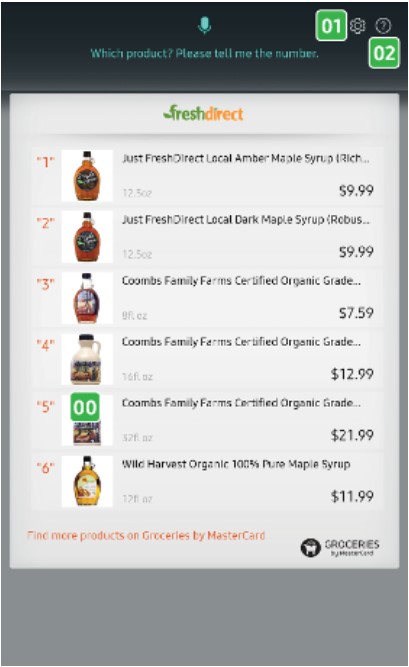
PROBLEM 2: Bixby on Family Hub 3.0
General Information:
- If your Family Hub has the 3.0 software version, it will be fully integrated with Bixby. Bixby can understand more commands, as well as recognize who is specifically talking.
- On Family Hub 3.0, "Voice Recognition" refers to Bixby's ability to distinguish between different people's voices.
SOLUTION 2: Determine Family Hub Software Version
Voice Recognition/Bixby is available on Family Hub fridges with a 2.0 or 3.0 update.
To determine which update is on your fridge, please perform the following:
- Please navigate to Settings on your Family Hub and then select About Device.
- Under Software version, it will say either 2.0 or 3.0.
SOLUTION 2A: Enabling Bixby on Family Hub 3.0
You will need to set up Bixby before it will respond to your commands.
To set up Bixby for the first time, please follow these steps:
- On your Family Hub, please touch the Bixby app icon.
- Bixby will greet you. Please touch the Start button.
- Follow the instructions that Bixby gives you.
- When the Bixby tutorial is done, please touch Close.
- Now Bixby is activated and can take voice commands.
If Bixby is not responding, please perform the following:
- Please turn on the microphone by touching the Microphone icon in the lower left-side of the Control panel.
SOLUTION 2B: Activating Bixby on Family Hub 3.0
You can call and activate Bixby by doing the following:
- Saying the wake words "Hi Bixby."
- Touching the Bixby app icon.
- Touching Notifications (the bell icon on the lower right side of the control panel), and then touching Bixby.
To learn more about what commands Bixby can follow, please perform the following:
- Please call Bixby and then touch the question mark icon in the upper right-hand corner.
- From there, you will be redirected to Bixby's Voice Guide.
- Please select a desired app to see what commands correlate with the app's functions.
SOLUTION 2C: Setting Up Voice Recognition on Family Hub 3.0
On Family Hub 3.0, "Voice Recognition" refers to Bixby being able to distinguish between different people's voices.
To set up Voice Recognition, please perform the following steps:
- Please navigate to Settings, and then touch Profile.
- Please select the profile where you want to register a voice.
- Please touch Voice ID, and then touch Register Voice ID.
- Please touch Next, and then follow Bixby's instructions.
Now your voice will be linked to that profile. When you say ��Hi Bixby�� and then state a command, Bixby will do that command specifically for you. For example, if you say ��Hi Bixby, add Dentist Appointment to my to-do list,�� Bixby will add it to your specific profile.
IMPORTANT: Bixby will only recognize your voice if you use ��Hi Bixby�� as the wake word, and then state your command directly afterwards. If you touch the Bixby icon first and then state a command, Bixby will not recognize your voice. ���������������������������������������������������������������������������������������������������������������������������������������������������������������������������������������������������������������������������������������������������������������������������������������������������������������������������������������������������������������������������������������������
|
