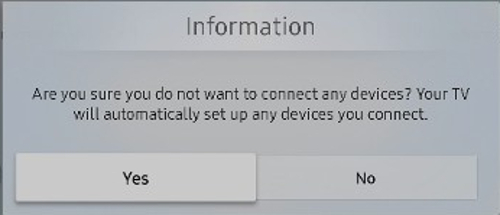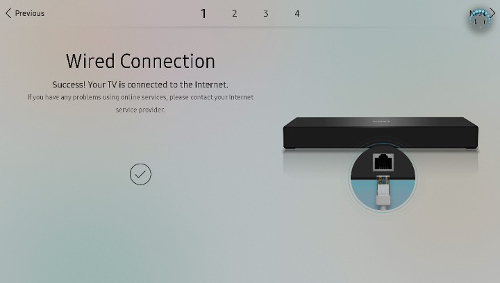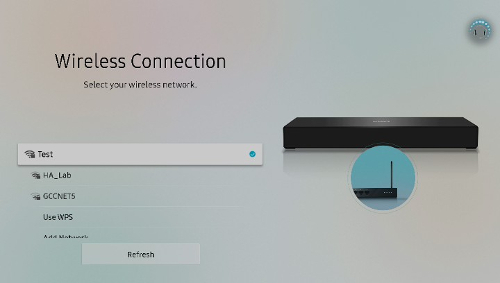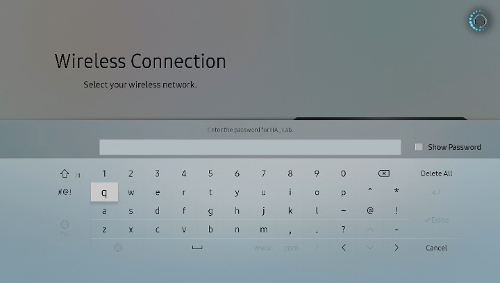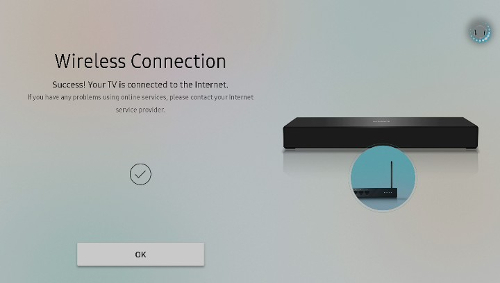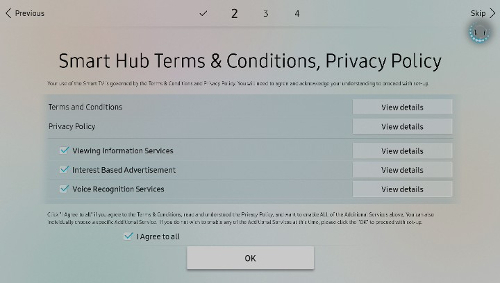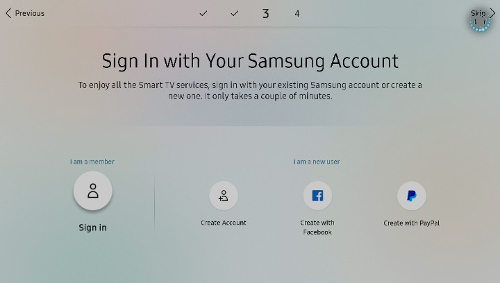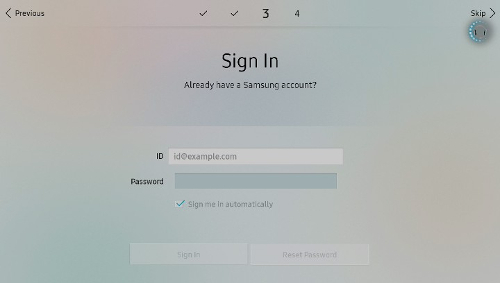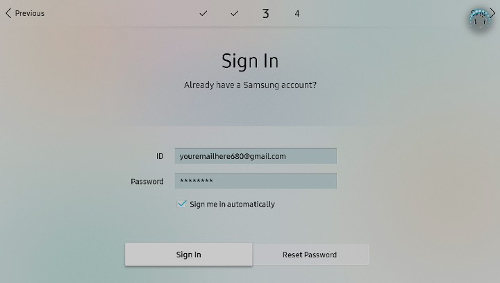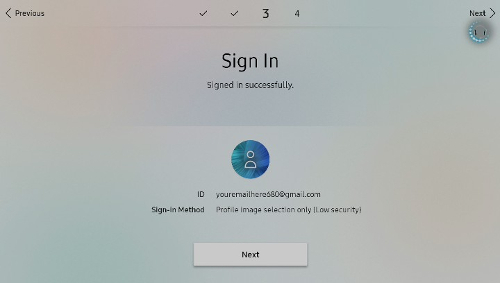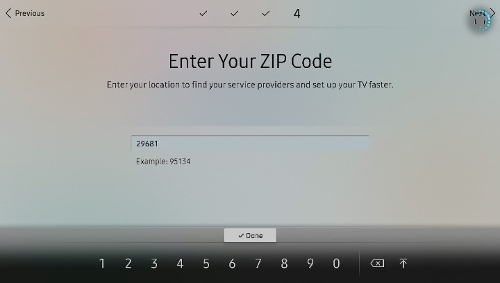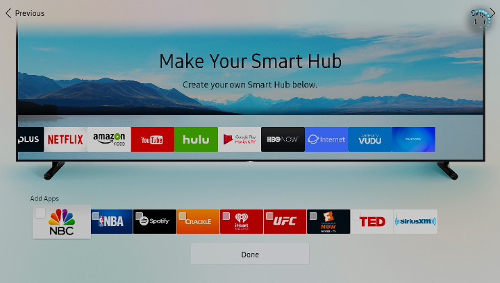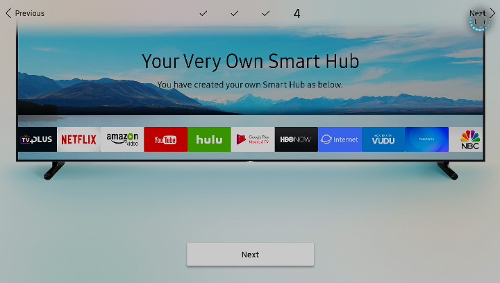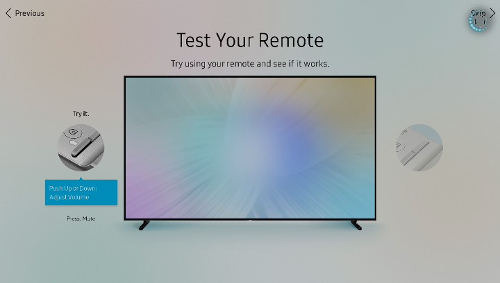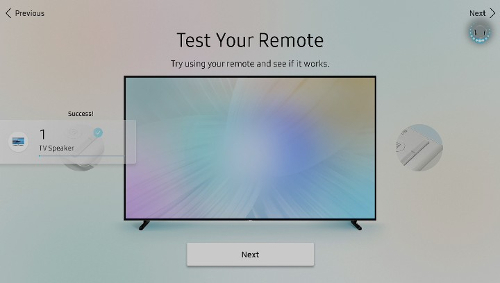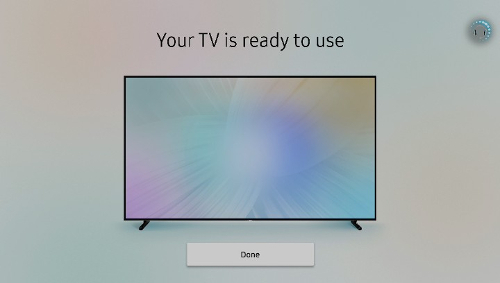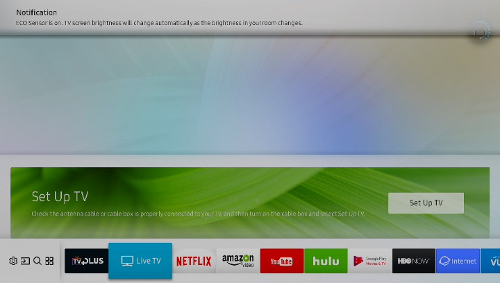|
Cyber
Question:
How
to set up a Samsung Smart TV using the Smart Control Remote and connect to a
network?
Answer
:
Required Materials and Preparation:
- Samsung Smart Control Remote
- If the TV will be using a Wired network connection, power off the TV and connect an ethernet cable to the TV from the router/modem, and then power the TV back on.
- For a TV signal, either a Cable/Satellite Box or Antenna is required. The TV can also be set up without a TV signal.
To set up the TV, perform the following: - The initial screen shows a list of the word "Welcome" in several different languages. Select the preferred language for the menu screens.

- The next screen is TV Setup Made Easy. Before continuing, connect all desired devices to the TV. Once all of the devices are connected, Select Next.

Note: If no devices are detected, a message appears requesting confirmation that no devices will be connected. Select Yes. 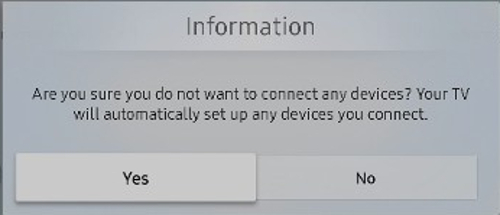
- The TV attempts to connect to a network.
- For a wired network, the TV automatically connects and displays a confirmation page. Select Ok.
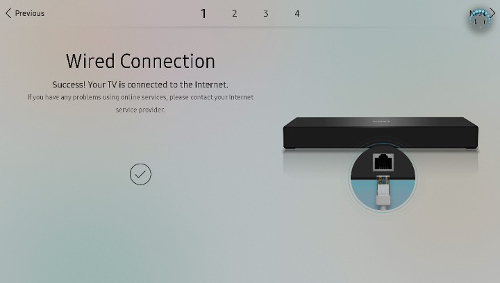
- For a wireless network, perform the following.
- Select the network name.
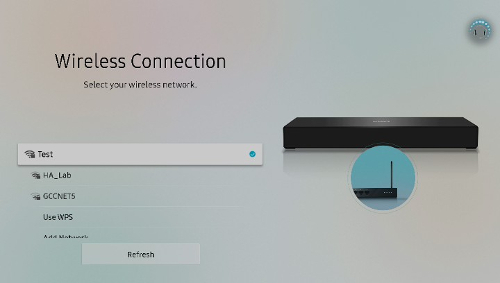
- Enter the password using the on screen keyboard, and then select Done.
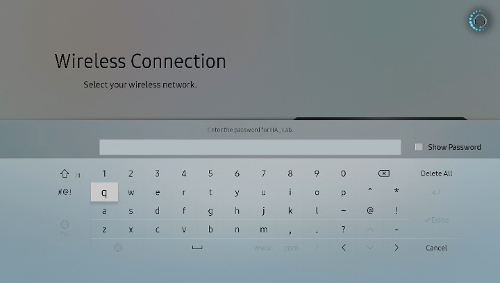
- A confirmation screen appears, select Ok.
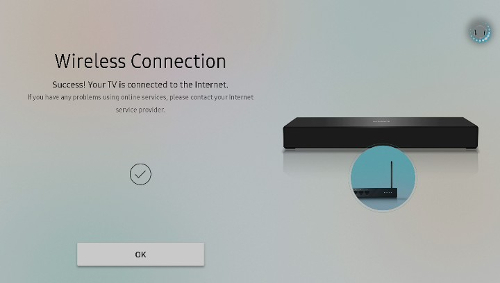
- The Smart Hub Terms and Conditions, Privacy Policy appears. To agree, select I Agree to All, and then select Ok.
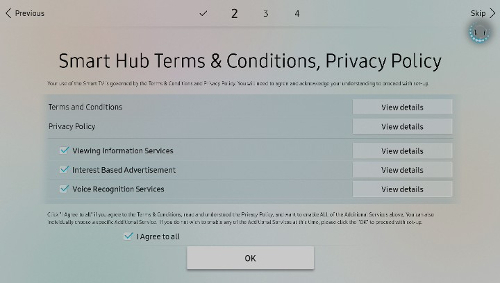
Note: If the Terms and Conditions, Privacy Policy is not accepted, applications and some of the Smart Features on the TV will not be available. - A Samsung account is required for full functionality. Select Sign In to sign in to an existing account.
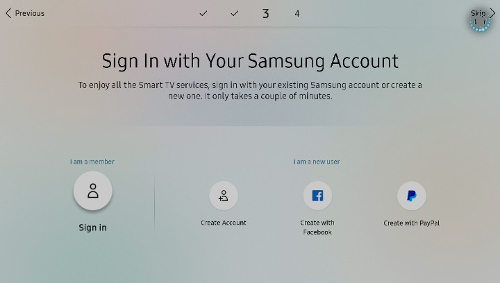
Note: If there is no existing account, three other options are available. - Create a new Samsung account
- Create using Facebook
- Create using Paypal
- The Sign In screen appears. Select each field, and use the on screen keyboard to enter the Samsung ID and password.
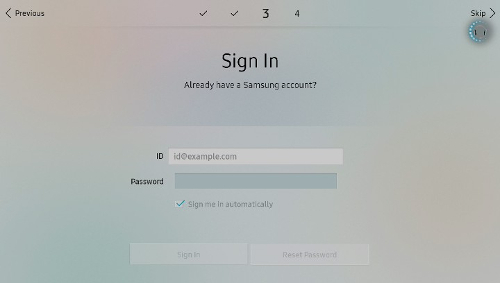
- Select Sign In.
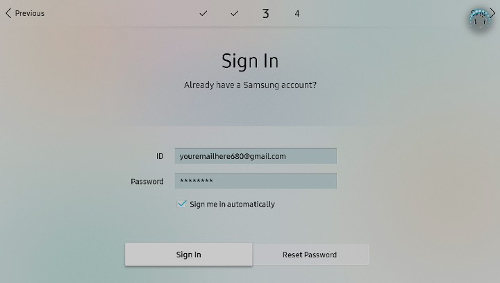
- The Sign In Successful screen appears. Select Next.
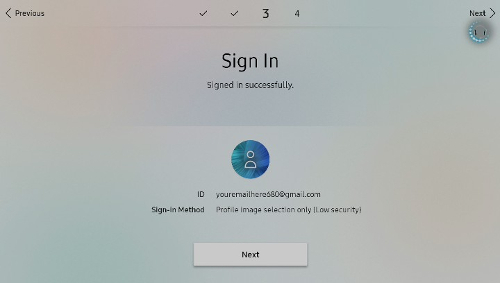
- Enter the ZIP Code using the on screen keyboard, and then select Done.
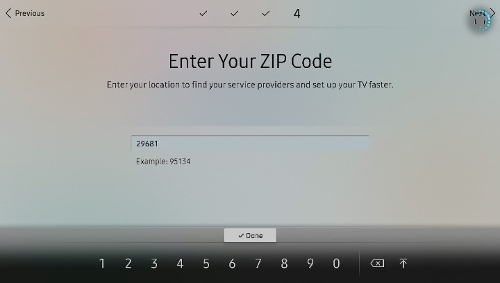
- To create a personalized home page for the Smart Hub, select apps from the preloaded list to be added to the home screen. Select Done.
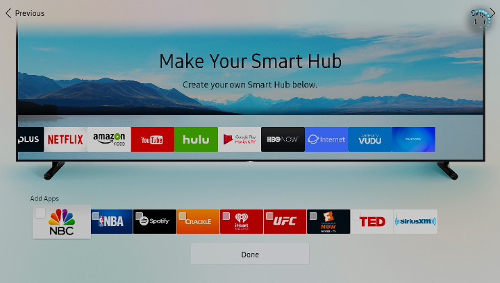
- Select Next.
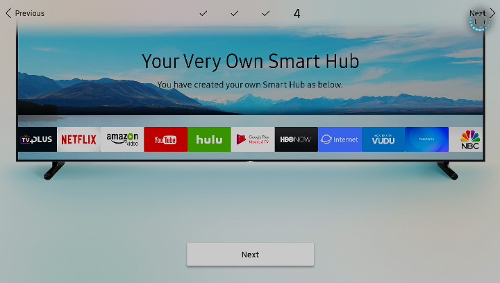
- Test the remote by pressing up and down on the volume and channel buttons.
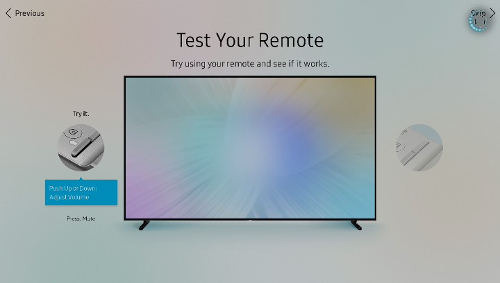
- A Success message will appear on screen above the button that was tested. Select Next.
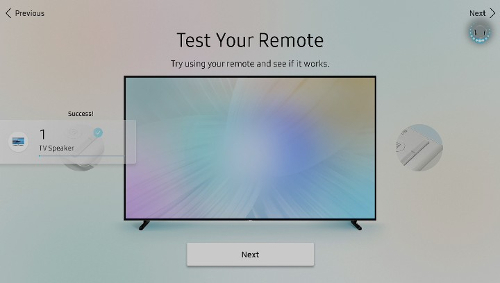
- Setup is complete. Select Done.
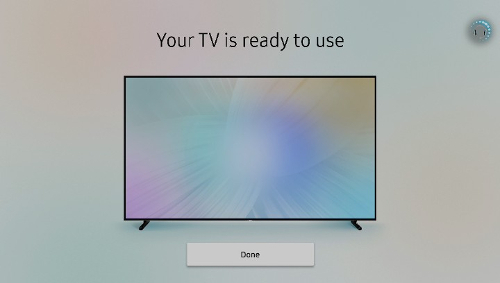
- The TV now displays the Home Screen that will show when the TV is powered on in the future.
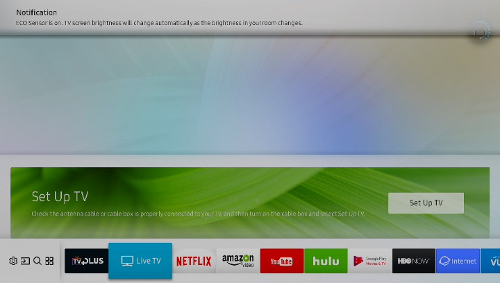
��������������������������������������������������������������������������������������������������������������������������������������������������������������������������������������������������������������������������������������������������������������������������������������������������������������������������������������������
|