|
No title
Question:
What should I do when my TV displays an error
message?
Answer:
TV displays an error message
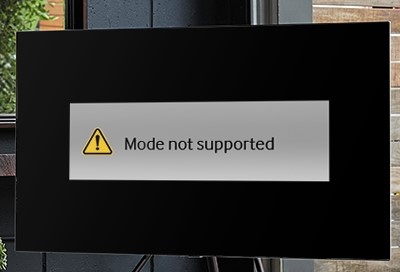
The TV may display the following error messages, mode not supported, no signal
or weak signal, check signal cable, no time information, locked, or the HDCP
has been compromised. Instructions for correcting the conditions that cause
the TV to display each of these error messages are available in this guide.
TV displays "No Time Information" error message
If the TV displays "No Time Information", the internal clock has
not been set.
After setting the clock, this area will display the current time.
TV displays "Locked" error Message
Unplug the TV.
- With the TV powered on, unplug the TV from the wall outlet.
Plug the TV back in and test.
- Wait 30 seconds, then plug the TV back in and test.
- If the problem is resolved, this is the end of troubleshooting.
- If the problem is not resolved, continue troubleshooting.
Unplug the set-top-box.
- Unplug the STB for 30 seconds.
Plug the set-top-box in, and test.
- If the problem is resolved, this is the end of troubleshooting.
- If the problem is not resolved, contact the STB provider.
TV displays "The HDCP Has Been Compromised" error
message
Unplug the cable box or satellite box and then plug it back in.
- Unplug for 30 seconds and then plug it back in. (This is called a soft reset
and will resolve the problem if the box was updated.)
Remove any connections.
- Remove any connections other than the HDMI connection.
- If the message still appears on the TV, contact the provider of the set-top-box
for further support.
- To verify that the TV is not the issue, connect any other device via HDMI
(such as a Blu-ray player) to see if the error appears again.
- If it does not appear with the other device, then the STB (cable box) is
the issue.
- Connecting the STB with a set of component cables will resolve the issue
temporarily until the cable provider can resolve the issue with the set-top-box.
TV displays "Mode Not Supported" error message
Confirm that the device connected is outputting a supported resolution.
The resolutions that the TV supports:
- 480i/p (640 x 480)
- 720p (1280 x 720)
- 1080i/p (1920 x 1080)
- 2160p (3840/4096 x 2160)
Power Cycle the TV and the external device.
- Turn off the TV and the external device,
- Turn the TV on, and wait about 15 seconds.
- Turn the external device on.
- This tests the HDMI "Handshake" between the two devices and confirms
that it is being done properly.
Try using a 6 foot or shorter HDMI cable.
- Long HDMI cables can sometime cause an issue resulting in a "Mode Not
Supported" message.
- If a cable longer than 12 feet is needed be sure to use an ISF rated cable.
Set external device to a fixed output resolution.
- Many external devices have an option in the resolution settings that will
auto detect the best output for the content being displayed.
- Instead set the external device to output the highest resolution that both
it, and your TV support.
Try another HDMI device using the same resolution.
- If the TV is able to function with a secondary HDMI device at the same resolution,
this is an indication that the TV is not the source of the problem but the signal
being sent from the original device.
Update the Software on your TV
- Performing a software update on your TV can add new features and correct
bugs that are occurring.
- See our guide for Updating the Software on your TV.
TV displays "No Signal" or "Weak Signal"
error message
Turn on the external device.
- Confirm that the external device is turned on.
Confirm the right source is being used.
- Be sure to check the TV source, as well as the source of the external device.
- Some devices such as cable boxes and home theater systems have multiple sources.
Check the cable connections.
- Check that the connections are secure and connected to the correct ports.
Replace the connection cable with a new cable.
- If the issue is resolved, the original cable is defective.
Test a different external device on the same source.
- If the new device works, the issue is with the original device.
- Contact the manufacturer of the original device for further assistance.
- If both devices do not work, and all other steps have been completed, the
TV requires service.
- Please visit the Support Center to request service.
TV displays "Check Signal Cable" error message
Verify the connection.
- Make sure that the source causing the error message is connected properly
and that all connections are firm.
Turn on the device and the TV.
- Change the source until the TV is on the input of the device.
Test the cable and different device.
- Replace the connection cable or cables. Also, try a different device, if
possible, on the same source.
������������������������������������������������������������������������������������������������������������������������������������������������������������������������������������������������������������������������������������������������������������������
|
