|
No title
Subject:
C23-TV-HQ-014_Smart TV
remote control LED guide
Affected Models

Symptom/ Cause
- When
the remote control is disconnected or needs to be charged, the LED may blink
and remote control may not work properly.
Solution
- You can
review following LED guide to find out the status of your remote control.
LED lights
on your remote control
No LED
- The remote
control and the TV are properly connected through Bluetooth
LED
blinks twice
- When the Bluetooth
connection between the TV and the remote control is disconnected, the LED
will blink twice when you press a button on the remote control. Although
some functions (volume and channel) can still be operated by transmitting
through IR (Infrared) when Bluetooth is disconnected, you will need to reconnect
the remote and the TV to use smart features such as Voice. Please refer
to the "Remote control pairing guide" for instructions on how
to pair the remote control.
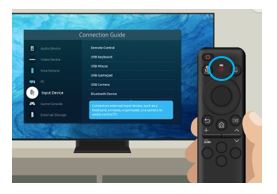
LED remains on for
5 seconds or more
- When the battery
needs to be charged, the LED light will stay on for more than 5 seconds
when you press a button on the remote control. When the battery is low,
the charging guide will appear on the screen once when the battery level
is 50%, 10%, or less, and every time a button is pressed when it's 1% or
less. Please charge the remote control battery before use.
Note
: The remote control's LED lights up for 5 seconds every time a button is pressed
when the battery is 10% or less.
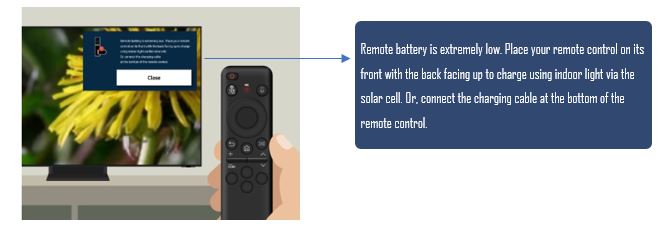
LED stays on constantly
- USB charging
is in progress. The LED will turn off when charging is complete.
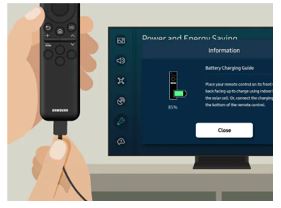
Note
: USB charging may not be supported depending on the type of remote control.
Check and charge the
remote control battery level
You can check the
remote's current battery percentage using the Settings menu on your TV.
- Navigate
to Settings, then select All Settings, and then select Power and Energy
Saving.
- Press
the Down arrow to select Available Remote Battery. The current battery percentage
will appear
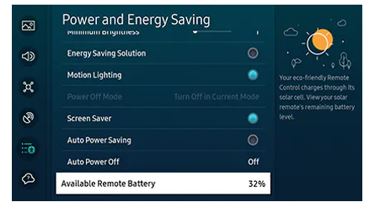
The following parts on
your remote can be used to charge the battery:
Solar Cell
- Expose
to light when the remote is not in use. This will extend the remote's operating
time.
USB port (type-C)
for charging
- Used
for quick charging. The LED on the front will light up when charging. When
the battery is fully charged, the LED will turn off.
Note
: A USB cable is not provided. You can charge the remote with a USB-C type cable
used for mobile charging.
Remote control pairing
guide
You
can pair your Samsung Smart Remote to your TV using the following steps:
- If
the Samsung Smart Remote does not pair to the TV automatically, point it
at the front of the TV.
- Next,
press and hold the Back and Play/Pause buttons simultaneously for 3 seconds
or more.
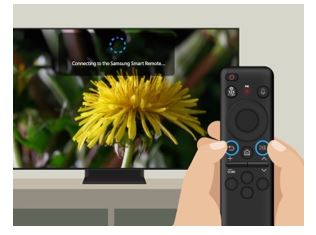
3.
The remote's pairing status will be displayed. Pairing will be complete.
Note
: You will need to reconnect the remote control if Smart features such as Voice
do not work, or if the LED blinks twice while pressing a button
���������������������������������������������������������������������������������������������������������������������������������������������������������������������������������������������������������������������
|
